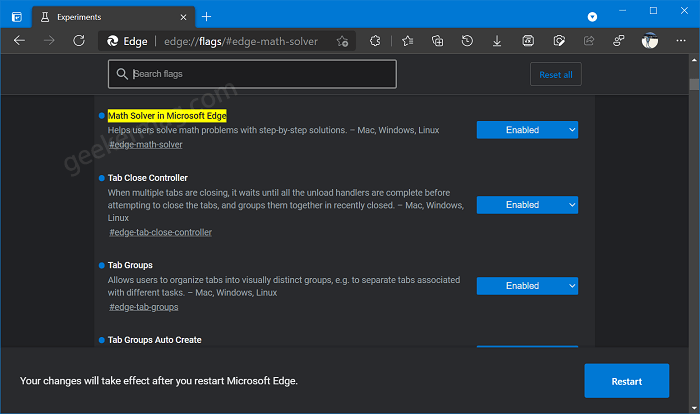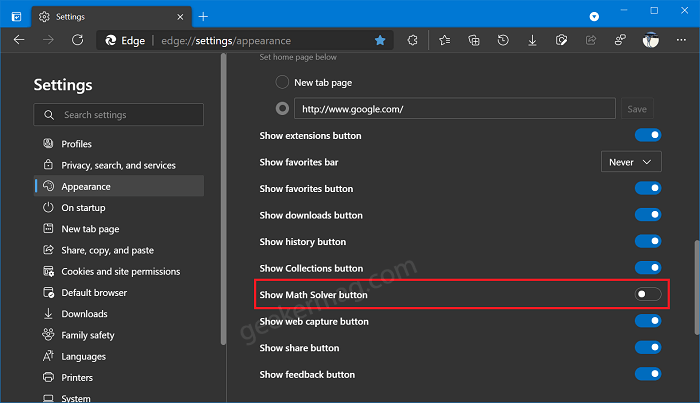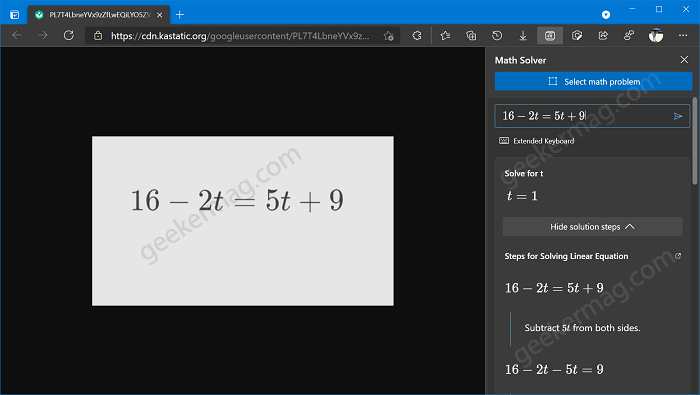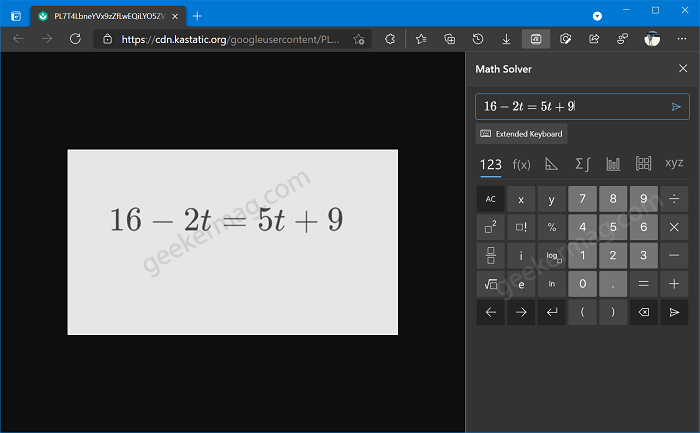FYI, Microsoft Maths solver app provides help with a variety of problems including arithmetic, algebra, trigonometry, calculus, statistics, and other topics using an advanced AI powered maths solver. Math Solver feature is dedicated to the student who is taking the help of a browser to find out solutions to their math problems. Especially those who’re taking online classes due to COVID.
Enable and Disable Math Solver in Microsoft Edge
As of now, Microsoft was testing the Math Solver feature with limited users, but with Edge build 91.0.831.0, it is now possible for all users to enable it. Here’s how you can do that: Launch Microsoft Edge and then visit this address: edge://flags/#edge-math-solver and using Math Solver in Microsoft Edge drop-down change settings from Default to Enabled. Click on Restart button to apply the changes. At any point, if you want to Disable Math Solver in Microsoft Edge, then you need to set Math Solver in Microsoft Edge flag to Disabled.
Show or Hide Math Solver button in Microsoft Edge Extension bar
Launch Microsoft Edge Canary and then click on the Ellipse (…) icon and select Settings. Switch to the Appearance tab on the left and then on the right side, head over to Customize toolbar section, and turn ON option for the “Show Math Solver button“ Doing this will instantly bring Math Solver button the toolbar. As of now, you can turned on the Math Solver. Let’s learn how to use Math Solver in Edge: Click on the Math Solver button on the extension area. Doing this will open Math Solver panel on the right side of the browser. Here, you will find two options: Select math problem or Type the math problem. Depending on your requirement select one. With Select Math problem method, you need to open any math problem on the web and then click on ‘Select Math problem‘, click on Solve button. Doing this will instantly load the math problem in the math solver panel. After that, Math Solver will show you step by step solution to solve it. It will also show you a video recommendation accompanied by an option to share it. Check out the illustration to under how it works: With the Type Math problem method, you can manually type your math problem. You need to select the same option on the Math Solver panel. Doing this will bring an extended keyboard, where you can type your math problem. Just like discussed above, you will find steps to solve the problem. Check out this illustration to find out how it works: Microsoft is rolling out this feature as a part of “controlled feature roll-outs”. In case, you’re not seeing this option, don’t get shocked. If you’re not using Microsoft Edge as a default browser, it is also available as online service. Apart from this, Android and iOS app of Math Solver is also available. ne math solver with free step by step solutions to algebra, calculus, and other math problems. Do you find Math Solver feature in Microsoft Edge useful? We would like to know your opinion in the comments.