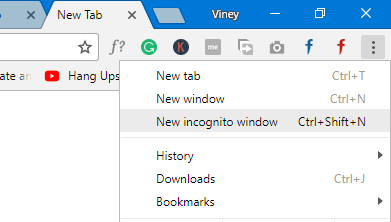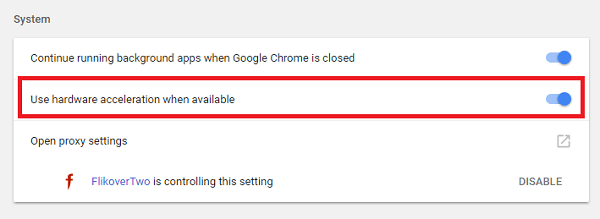Twitch is a popular live video streaming platform for gaming. Using the service, you can stream live video games and things you love, chat with other streamers and viewers from all across the web anytime. It is top-rated service, but there are lots of users complaining that twitch video is not loading. The majority of the users facing the following scenario:
Twitch Video Not Loading on Chrome (Troubleshooting)
This is an annoying issue faced by most of the Twitch lover. To help those users I decided to write this post featuring all the possible ways to troubleshoot the problem. So if you’re the one facing the issue, then check out the following methods:
1. Check Is Twitch Down?
Sometimes most of the online services including Twitch goes down to due to a server issue. This type of problems are temporary so always check out the status of the service before initiating the troubleshooting process. In case, you want to check the status of the Twitch, then visit official Twitch Status page. You can also track official social handles of the service. In case, everything is fine, and Twitch is not down and working fine, then it is an issue to troubleshoot, then try the next suggestion.
2. Restart Chrome Browser
Sometimes due to instability or a bug in the browser can cause the problem so close and relaunch the Google Chrome browser and try to visit Twitch and check if this fixes the issue.
3. Try to open in Other web browsers
Try to open another web browser in the system and visit Twitch and check if this fixes the problem. If it is working fine on another browser, then it is confirmed that issue is with a browser and not with service.
4. Launch Twitch in Chrome Incognito Mode
If Twitch video is not working on standard Chrome window, then launch Incognito mode in the chrome. For that click on the three-dot icon available on the top right side of the screen and from context menu click on New Incognito window.
Now visit the Twitch website and check if this fixes the issue. If it fixes issue i.e. Twitch video tot loading on Chrome, then try the last method to fix the issue.
5. Browser as Guest
Check if Twitch video is working on Chrome guest mode. For that, click on the user tab available on the top right side of the screen and from the users, menu click on the Guest.
This will launch the browser in guest mode. Now visit Twitch and check if it is working fine. If it is working, then try the last method to fix the issue.
6. Create New User Account
Create a new user account on Google Chrome and check if Twitch video starts loading. To create an account click on the user tab available on the top right side and from the menu click Manage people.
In the next screen click on Add Person and follow the instructions to create an account. Now try to visit the Twitch website in the window of newly created account. If the service is working fine here, then follow the last step to fix the issue.
7. Turn off Hardware acceleration
To turn it off, click on the Menu -> Settings -> Advanced Settings. Under System section untick the option which reads “Use hardware acceleration when available“.
If this fixes issue, i.e. Twitch video not loading on Chrome then keep the settings as it is.
8. Disable Chrome Extensions
In case, nothing work for you till now then try to disable extensions installed on the browser one by one and keep doing until you find which extension is the culprit. To disable the extension, click on the three-dot icon and from the menu click on More tools -> Extensions.
In the next screen, you will get a list of all the extensions installed on the chrome uncheck the enable box to disable the extensions.
Once you find the faulty extension reinstall the extension or contact the extension support for further assistance.
9. Clear Chrome Cache
Try to clear the Chrome browser cache and check if this fixes, the issue for that Press CTRL + SHIFT + Del. A dialogue box will appear, click on the Clear Data button.
Restart the browser and check if this fixes the issue.
10. Reset Browser to Default Settings
You can also try to reset the Google Chrome browser to default settings to troubleshoot the issue. For that, Chrome Menu -> Settings -> Advanced. Scroll down until you reach Reset section (Probably at the end) and click on open it.
A dialog box will appear, click on the Reset button and check if this fixes the issue.
11. Check for Malware
Sometimes malware in the browser can stop twitch for working correctly. It is a good idea to look for the malware and for that you can use ‘Chrome Clean up tool‘. You can click on this link to download it. Follow instructions as suggested by the tool.
12. Uninstall Chrome Completely
If nothing works for you, then last resort is to uninstall the Chrome browser entirely including the data. After that reinstall it. Doing this is like clean installation of the browser, so it is sure that after following this step the Twitch video not loading on Chrome will be fixed. I hope you find this video useful. Let me know if you need further assistance.