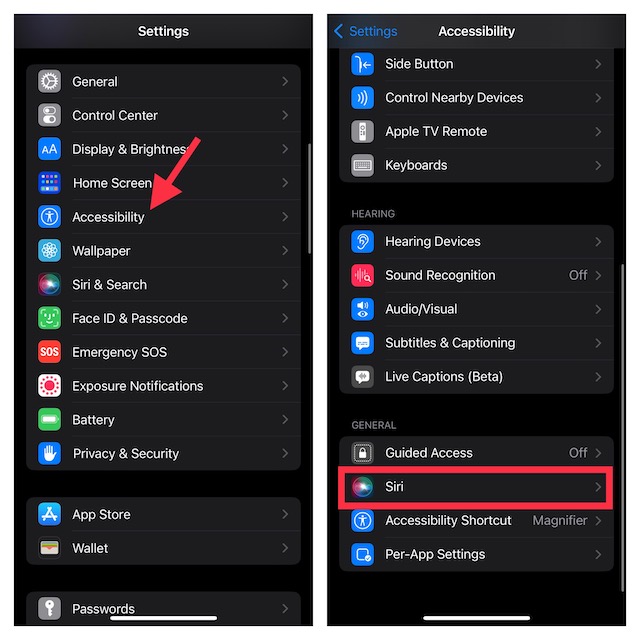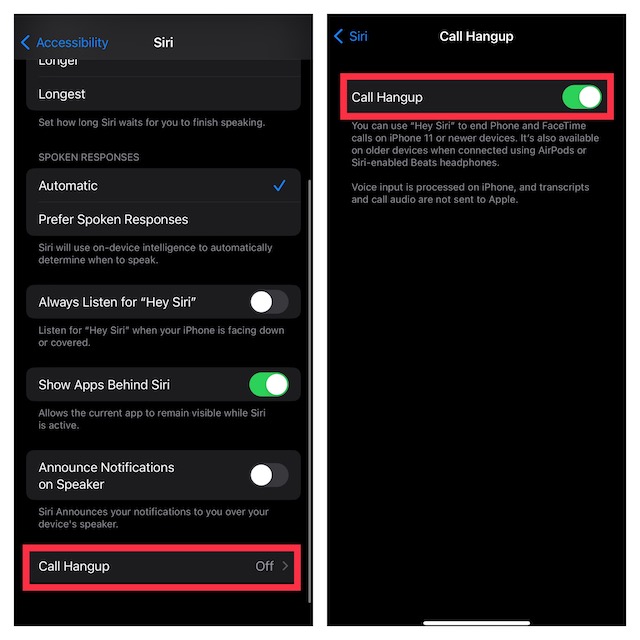Use Siri to Hang up a Call on iPhone in iOS 16 (Quick Guide)
It’s worth pointing out that the “Siri Call Hangup” has come as part of the Accessibility suite. Though it’s primarily designed for differently-abled people who have difficulty hanging up a phone or FaceTime call, anyone can use it. Thanks to the inclusion of this accessibility feature, it’s become more convenient to end a call without having to use a finger. Notably, it allows users to end both phone calls and FaceTime calls.
Ensure That Your iPhone Supports Siri Call Hangup
To get going, make sure your iPhone is compatible with the “Siri Call Hangup” feature. Just like many other notable features such as Live Text in Video, Continuity Camera Webcam, and the neat background removal tool, Apple has restricted this feature to only the latest iPhone models. Take a look at the devices that are compatible with the Siri Call Hangup feature:
iPhone 11 iPhone 11 Pro iPhone 11 Pro Max iPhone SE 2 (2020) iPhone SE 3 (2022) iPhone 12 iPhone 12 mini iPhone 12 Pro iPhone 12 Pro Max iPhone 13 iPhone 13 mini iPhone 13 Pro iPhone 13 Pro Max iPhone 14 iPhone 14 Plus iPhone 14 Pro iPhone 14 Pro Max
Make Sure Your Headphones are Compatible with Siri Call Hangup
Another important requirement that you must check off beforehand is to make sure your headphones support the Siri Call Hangup feature. Yeah, you read that right. Only the AirPods and Siri-supported Beats-branded headphones like Beats Fit Pro, Powerbeats, Powerbeats Pro, and Beats Solo Pro can let you use this feature.
How to Hang Up a Call on iPhone Using Siri
- On your iPhone running iOS 16 or later, open the Settings app.
- In the Settings menu, you need to scroll down a bit and tap on Accessibility.
- Head over to the General section and tap on Siri.
- Scroll down again and tap on Call Hang-Up.
- Finally, turn on the toggle next to Call Hang-Up. That’s done! The next time you would like to end a phone or FaceTime call, just say “Hey Siri, hang up the call” and it will get the job done for you. Pretty cool, isn’t it? Bear in mind that the other person on the call will be able to hear your request to Siri to end the call. While it’s not something that you should bother about, I would recommend you keep it in mind.
How To Get Siri Call Hangup on Older iPhone Models
For the folks who are disappointed to know that their older yet capable iPhones like iPhone XS do not support the Call Hangup feature, there is a way to get it. So long as your (unsupported iPhone) is connected to AirPods or Siri-enabled Beats headphones, you can end a call using Siri.
My Thoughts…
There you have it! So, that’s how you can enable and use the all-new Siri Call Hangup feature. Having used it for quite some time, I can say that it works reliably. Hence, you can count on it to let you end a call with ease. If you are concerned about your privacy, let me tell you that voice input is processed on iPhone. Moreover, both transcripts and call audio are not sent to Apple. Hence, there is no need to worry about the privacy of your conversation. That all being said, do send your thoughts about this feature and whether or not it has been able to win you over. Read more: How to Convert Slow Motion Video into Normal Speed Video in iOS 16 on iPhone and iPad