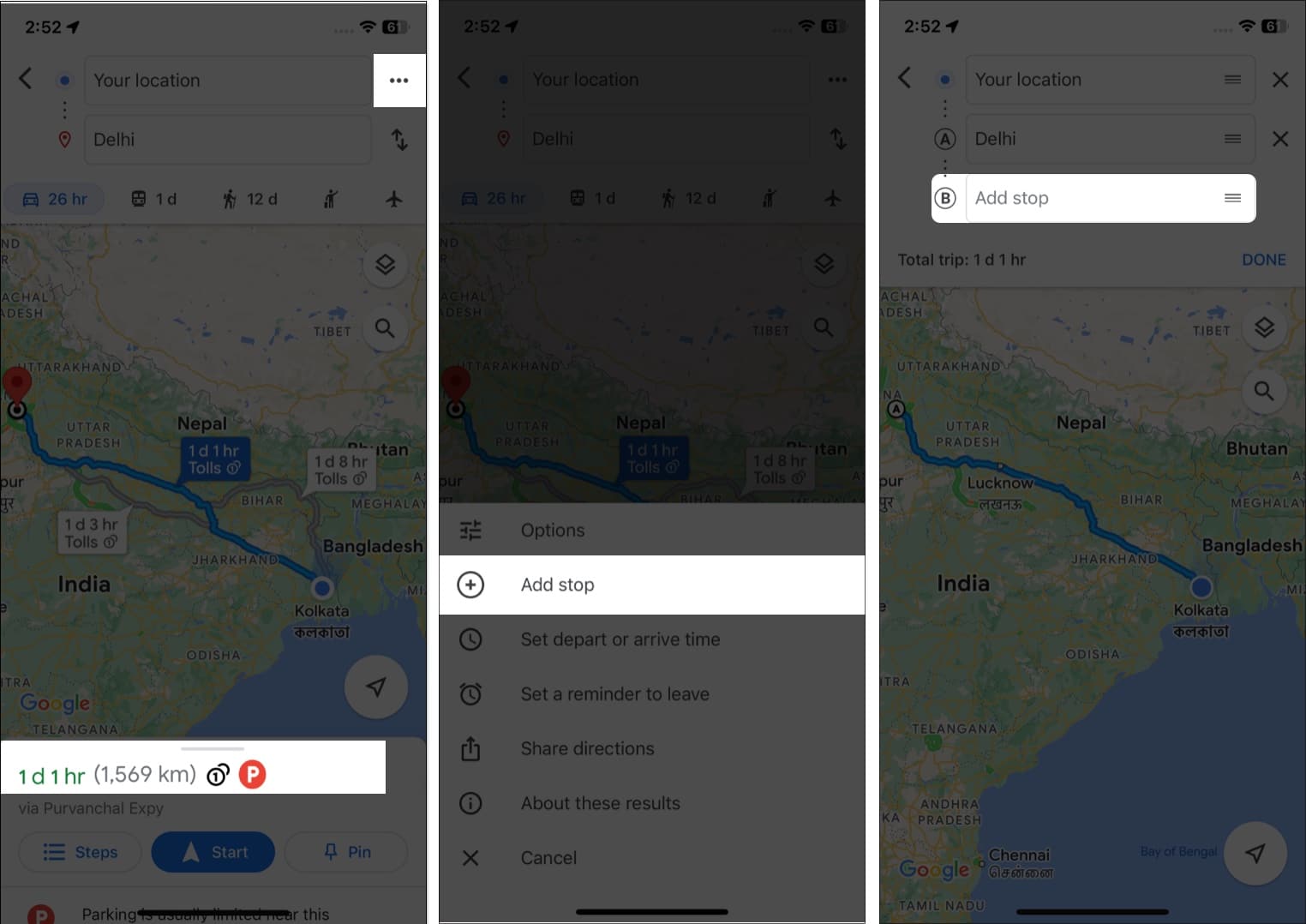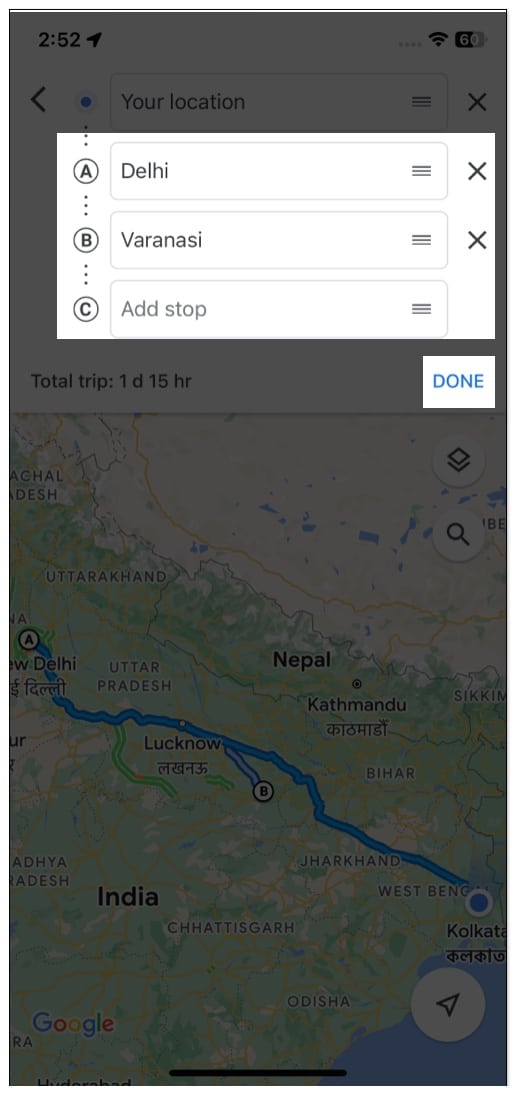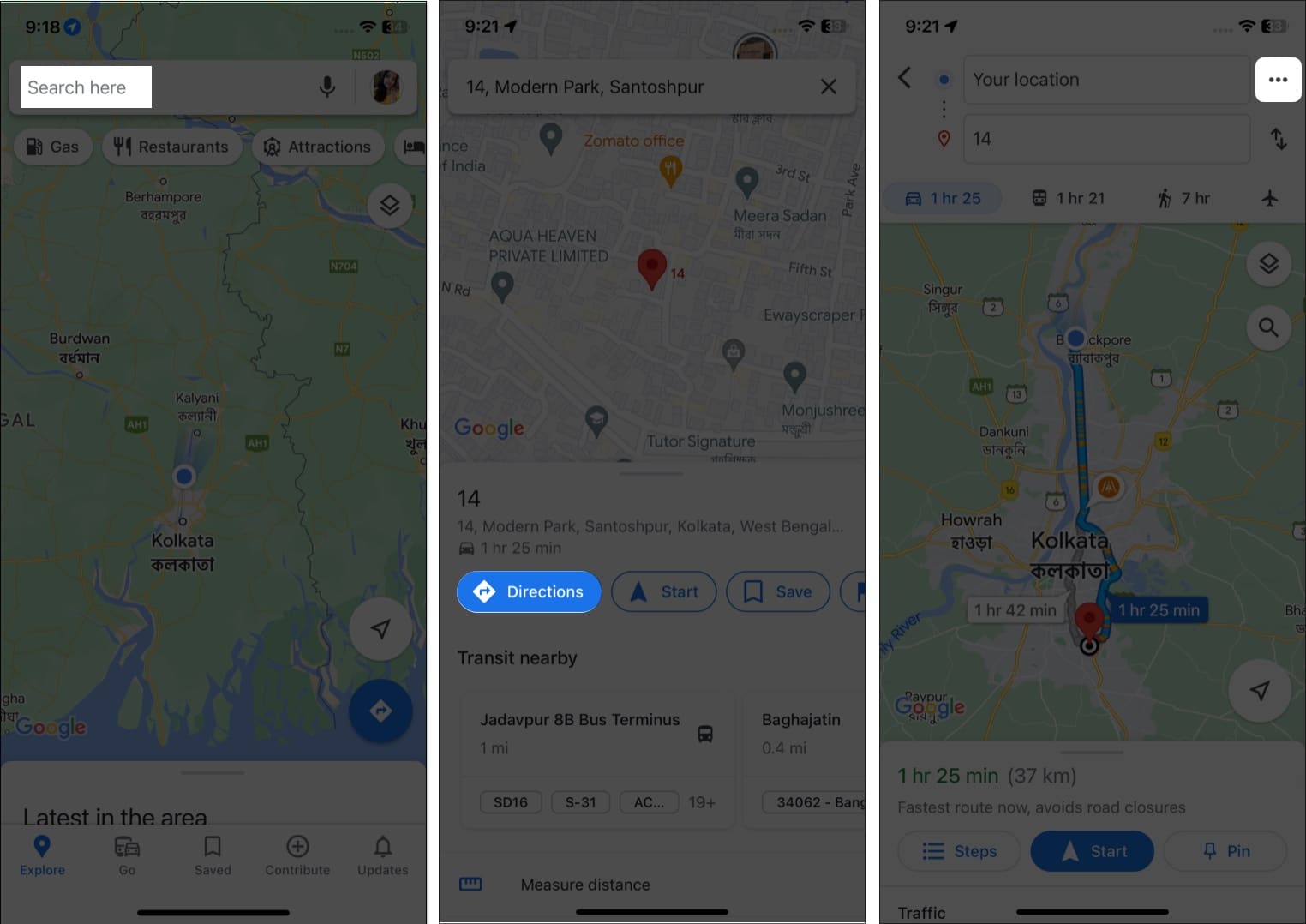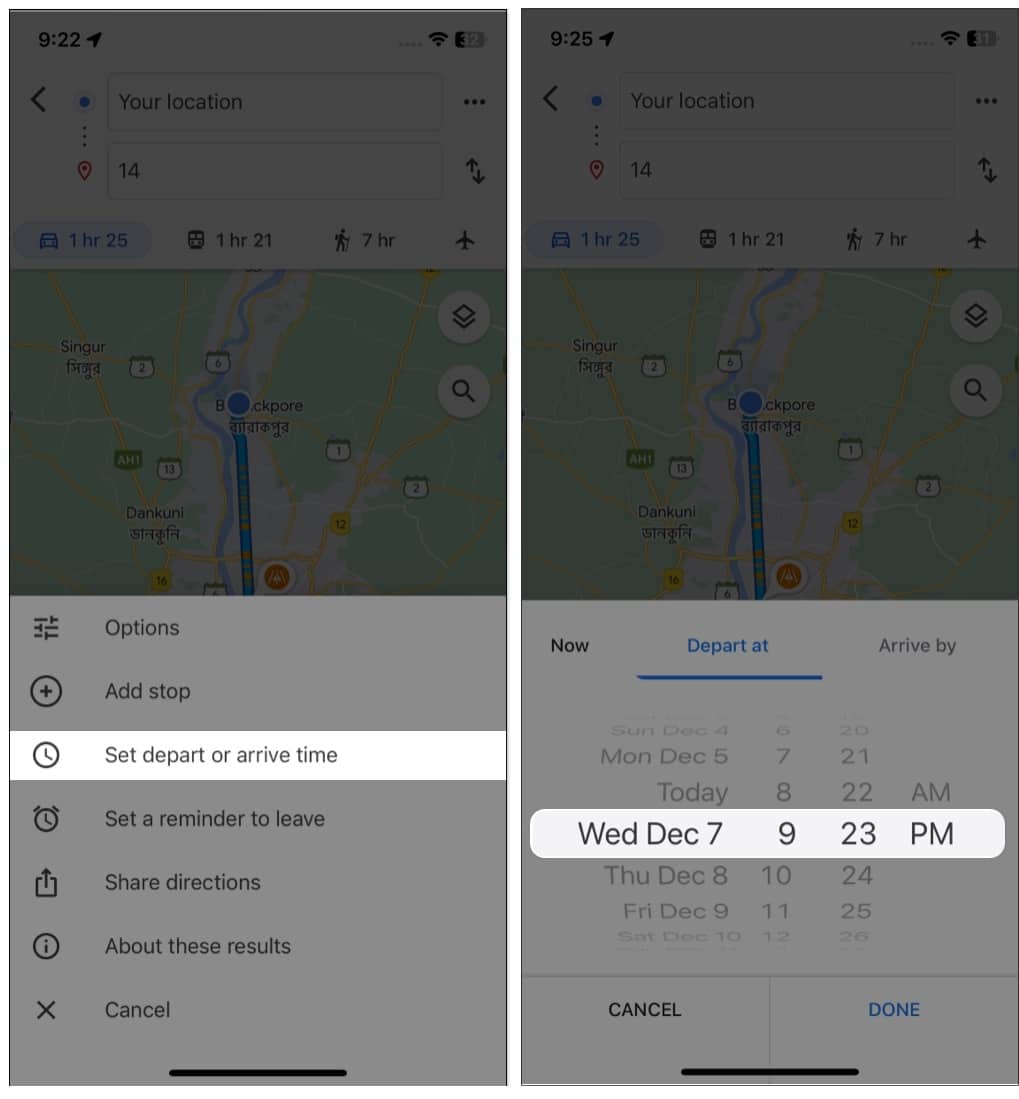Explore popular points of interest on Google Maps Save places you want to go Add multiple stops in a single trip in Google Maps on iPhone Create your map or directions and share it with others Set departure and arrival times in Google Maps on iPhone
Explore popular points of interest on Google Maps
When I plan my road trip, at first, I look for places to explore. In Google Maps, You may search for cafes, restaurants, shopping malls, parks, etc., at your destination location, like “cafes near LA.” It will show you a complete list of cafes with customer ratings, estimated pocket pinch, opening time, etc. Choose any one and tap Reviews. Now you can read reviews, see the photos, and decide whether you want to go there.
Save places you want to go
I hope you have selected the places you want to visit on your road trip. But how to remember all the places? I save them on Google Maps trip planner. The Places feature allows bookmarking locations and creating lists like Favorites, Want to go, Travel plans, and Starred places. Also, you may add a note about the place to remember. Read to know how to create a list of places in Google Maps.
Add multiple stops in a single trip in Google Maps on iPhone
Google Maps is among the best route planners for multiple stops. Setting a road trip map between cities is easy, but what if you want to stop in between? Like Apple Maps’ multi-stop routing, you can add multiple stops in one road trip on Google Maps. Therefore, it lets you check the distance and drive time between each stop.
Create your map or directions and share it with others
Google offers a cool feature called My Maps to create customized maps and share them with others. You can add multiple stops, choose your preferred routes, and save them.
Set departure and arrival times in Google Maps on iPhone
Whenever I drive anywhere, I first check the distance, set the departure time, and check the arrival time on Google Maps. The app then predicts how much traffic will be on that route. So, I can leave at the right time and reach the destination at the right time. The Depart by option will show you when you will arrive at the destination, and the Arrive by option will tell you when you should leave. If Google Maps departure time is missing, you must update your app. So, that’s all for today, folks! Besides future travel time settings, Google Maps lets you set a reminder to leave. Therefore, you’ll never be late! Have you enjoyed the tip? Read more tips and tricks for using Google Maps. Explore more…
How to turn on dark mode in Google Maps on iPhone How to download and use offline maps in Google Maps on iPhone How to use Incognito mode in Google Maps for iPhone and iPad Downloaded app not showing on iPhone? 8 Ways to fix it!