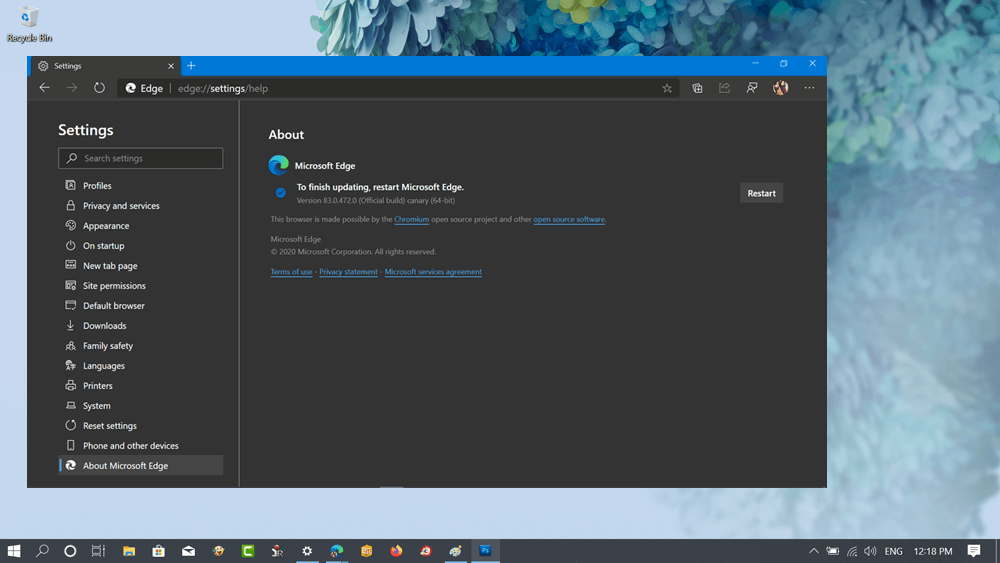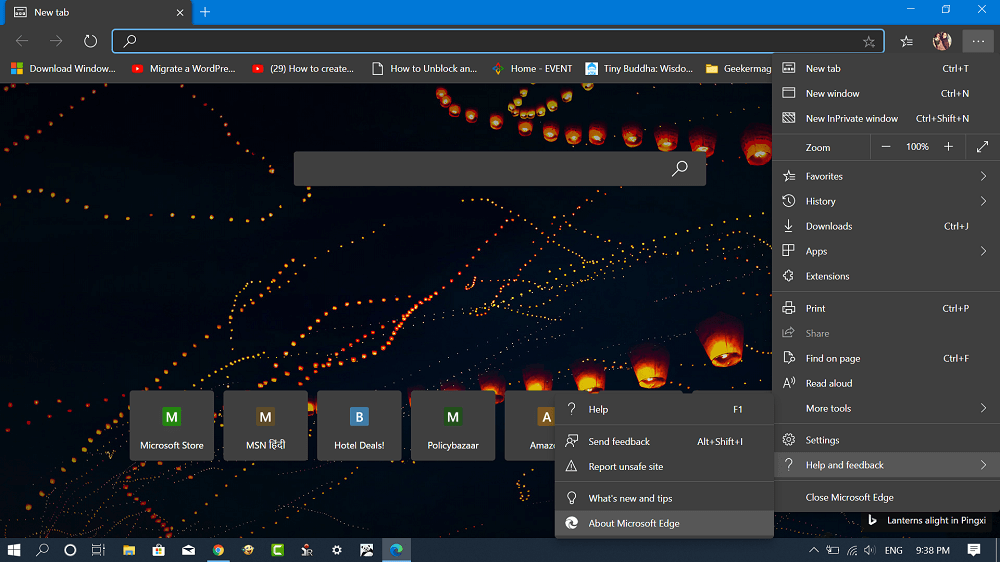Sometimes, you find yourself in a situation when the Edge browser is not updating automatically due to some issues. While on the other hand, some users would like to check if the latest update is available or not, then you will find this blog post handy.
How to Update Microsoft Edge (Chromium-based)
Click on the More (…) icon available on the upper right corner. From the menu select Help and Feedback > About Microsoft Edge. Alternatively, you can visit: Edge://help and hit enter. On this page, you will find the current version of the Edge browser. Also, the browser will start checking the Microsoft server if the latest update is available. If the Edge browser is up to date, then you will get a notification that “Microsoft Edge is up to date.” If the latest update is available, then the update will start downloading automatically. Once the browser downloads and installs the latest version, click on the Restart button to complete the process.