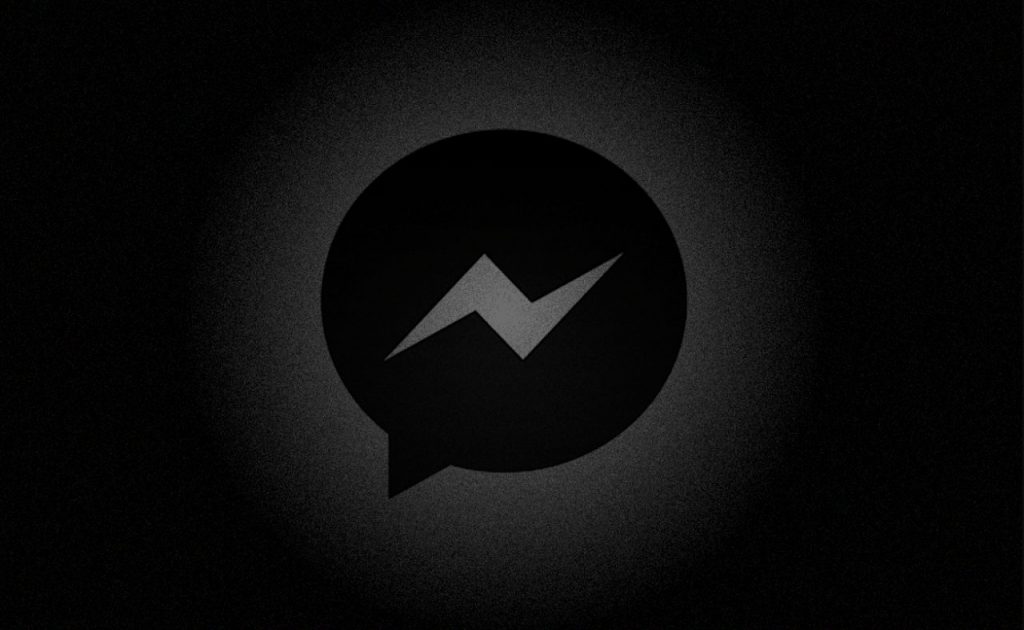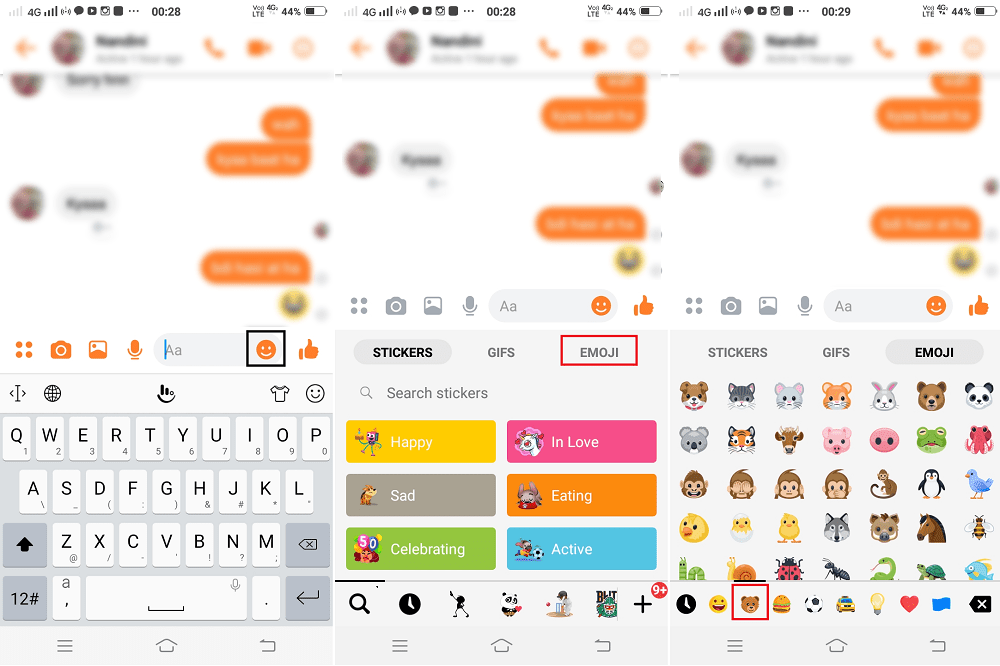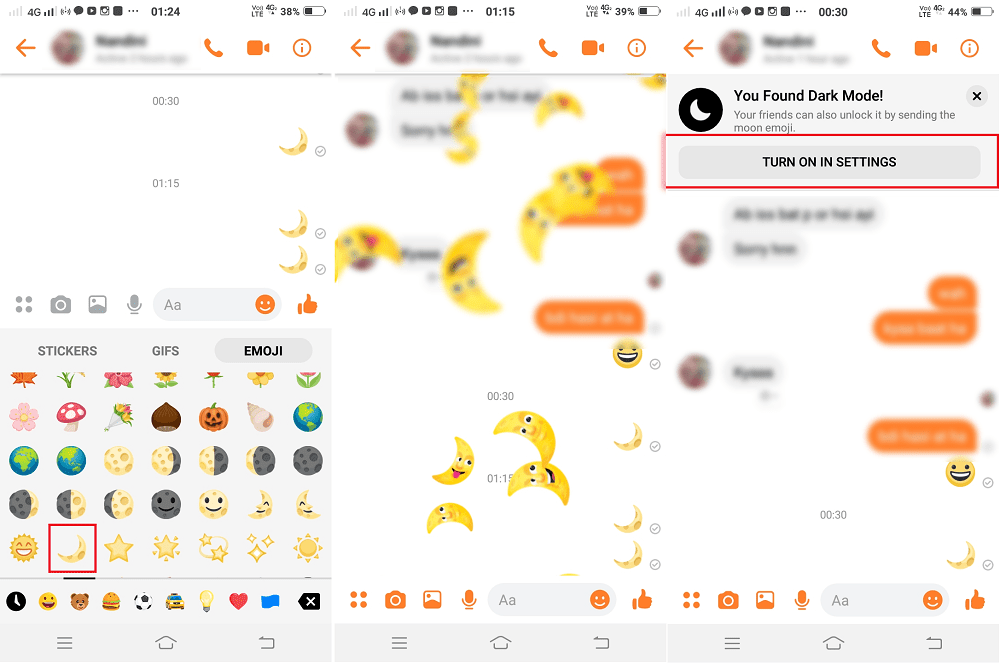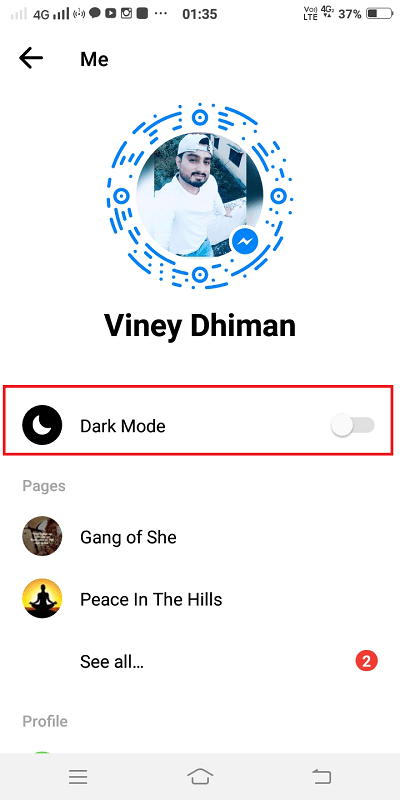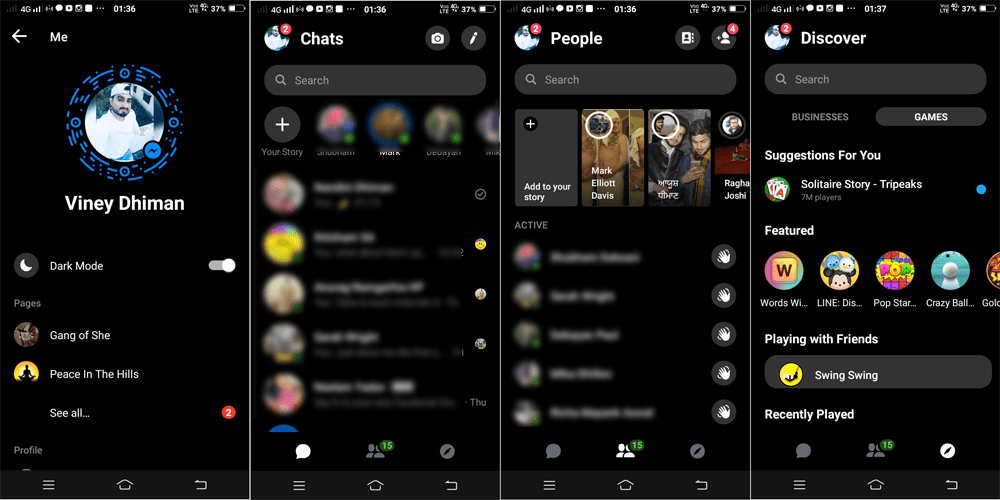Many popular apps have already launched it, but, many others are still working on it. Facebook, the social networking giant, has also started working on changing the interface of the facebook messenger. Since long, the redesign of the messenger app was in process, but an official video with the name “The New Messenger”, has confirmed the launch of the dark interface. The new dark interface seems interesting and enjoyable, however, it depends on users perception. Though, it is still not confirm dark mode will be the part of the redesign or not, yet you can enjoy it on your mobile as of now. Even if there is no official update regarding dark mode on your mobile then also you can enable it on your Android and iOS device officially without any hassle.
Enable Dark Mode in Facebook Messenger
While checking the settings of the messenger, there will be no option for enabling the dark mode of facebook messenger. It is hidden inside, for which you need to follow a few simple steps, to find it. Don’t worry! You don’t have to root or jailbreak Android and iOS device to enable it. Let’s follow a step by step procedure to enjoy the new dark interface.
Activate Messenger Dark Mode
- Download the latest version of Facebook Messenger. The Facebook Dark Mode is available for both the platforms i.e, Android and iOS. So, you are not device specific.
- Now, launch the Messenger app and start the conversation with any of your friend.
- Once you’re in the conversation tap on the smiling emoji icon that brings the screen from where you can select Stickers, Gifs, and Emojis. Here, you need to switch to Emoji from Stickers.
- In the Emoji section, you need to tap on the Bear emoji that will take you to the Animals & Nature section. Here, scroll down until you find “Crescent Moon emoji” tap on it to send it to your friend. Once the emoji is sent, you will notice that Crescent Moon emoji will appear like raining in your chat window. Within a few seconds there will be a notification on the screen “You Found Dark Mode!”
- Tap on the “TURN ON IN SETTINGS.” This will take you to the Messenger Settings page. Here, Move the Dark Mode slider button to ON position. In no time, the messenger app will start appearing dark and finally, you got success in enabling the Messenger dark mode on your device. That’s it! Once the dark mode is there in your messenger settings, just follow a few simple steps to enable or disable it:
- Launch Messenger app
- Tap on the Profile Picture icon available on the upper left corner.
- Here, on the Messenger setting page, move the slider for the Dark mode to ON position. Do share your valuable feedback on your mode preference: Messenger Dark Mode or Messenger Light Mode.