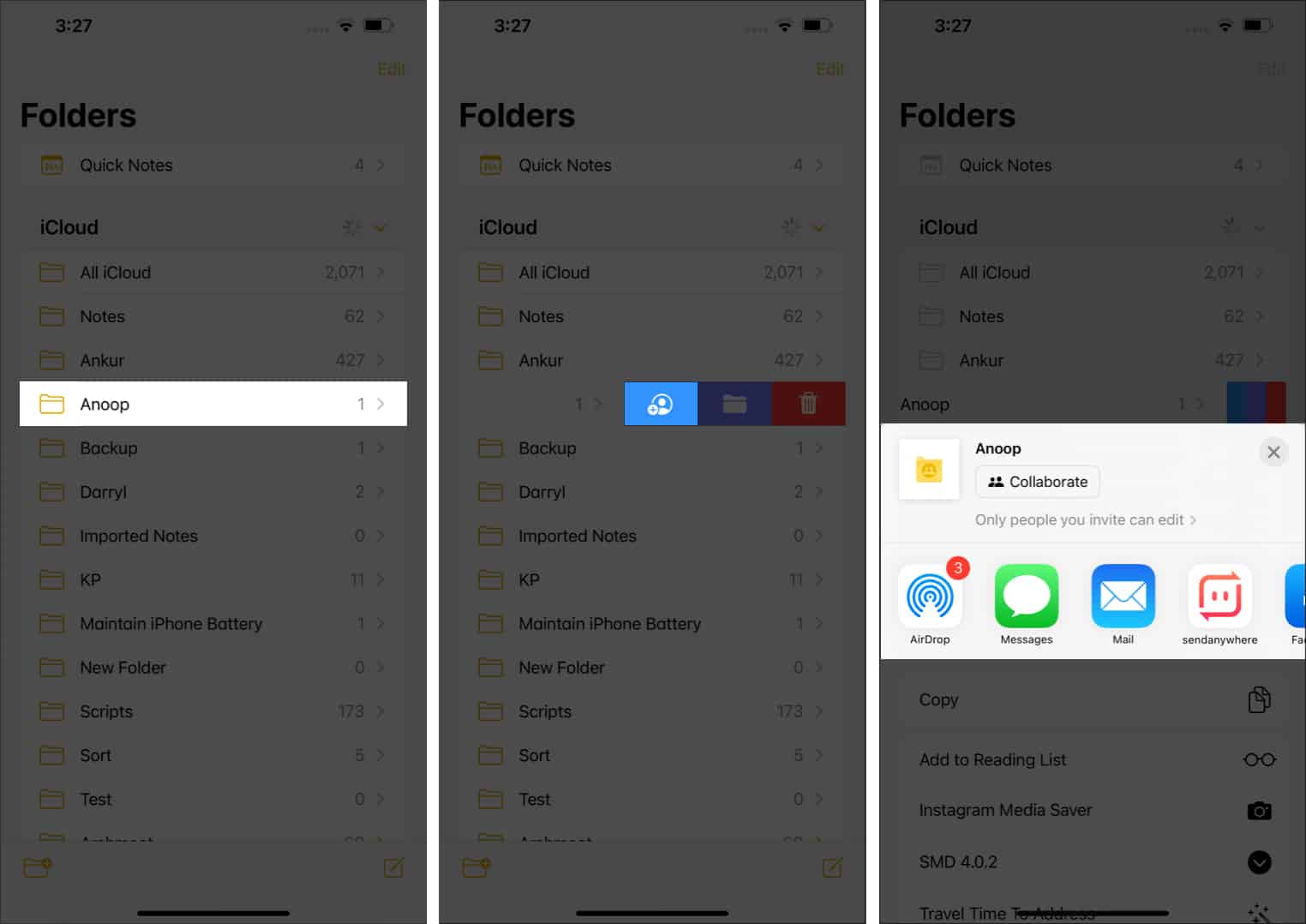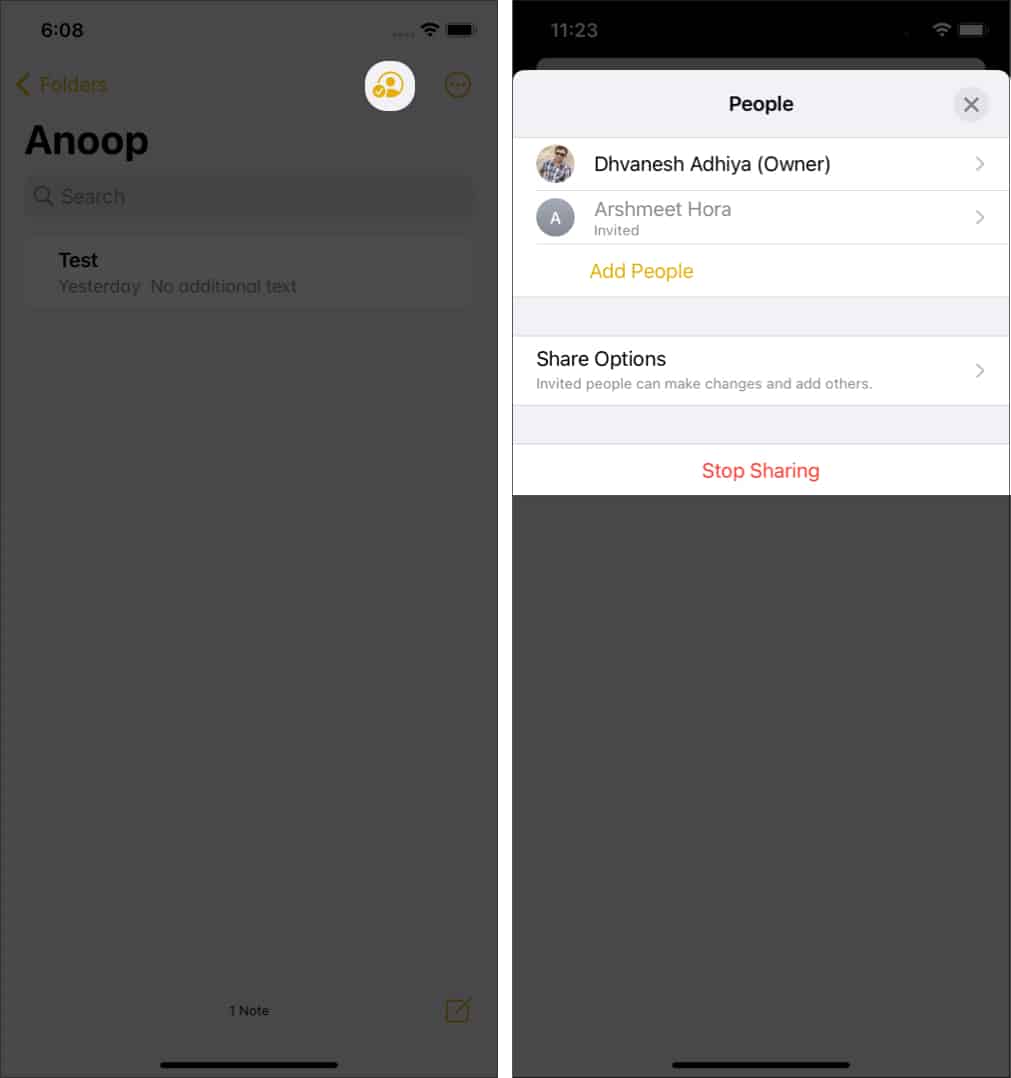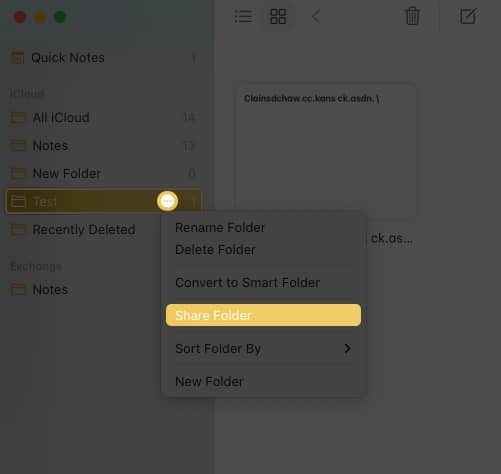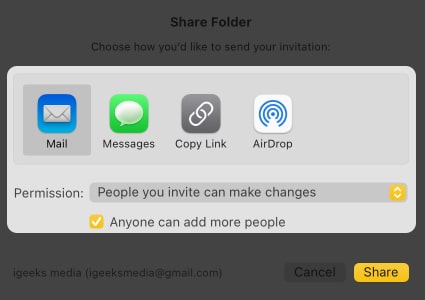How to share a folder from the Notes app on iPhone or iPadAdd someone to my Notes folder on Mac
How to share a folder from the Notes app on iPhone or iPad
Depending on your iOS/iPadOS version, the steps to share Notes folders are slightly different. But you don’t need to worry, as I have mentioned all the ways you can share Notes from your iPhone/iPad. On iOS 16 and iPadOS 16, you can also open the folder → tap the three dots → select Share Folder. If your iPhone runs iOS 16, you will also see a share button next to the three dots after opening the folder.
Add or remove collaborators or stop collaborating
Despite adding people to collaborate, you can make changes to the people who can access it. All you have to do is: Other than that, you can open the shared folder → tap three dots → Manage Shared Folder.
How to add someone to my Notes folder on Mac
Note: You can only share folders with content; the share option will be disabled for empty folders. That’s it! Notes app is always a good companion for those who want to jot down their thoughts. With the collaboration feature, Apple has let the users share their ideas with those who want to. How often do you use the Notes app? Let me know in the comments. Here are some more reads for you:
How to transfer Files from Evernote to Apple Notes18 Tips to use Apple Notes app on Mac proficientlyBest Notes apps for Apple Watch