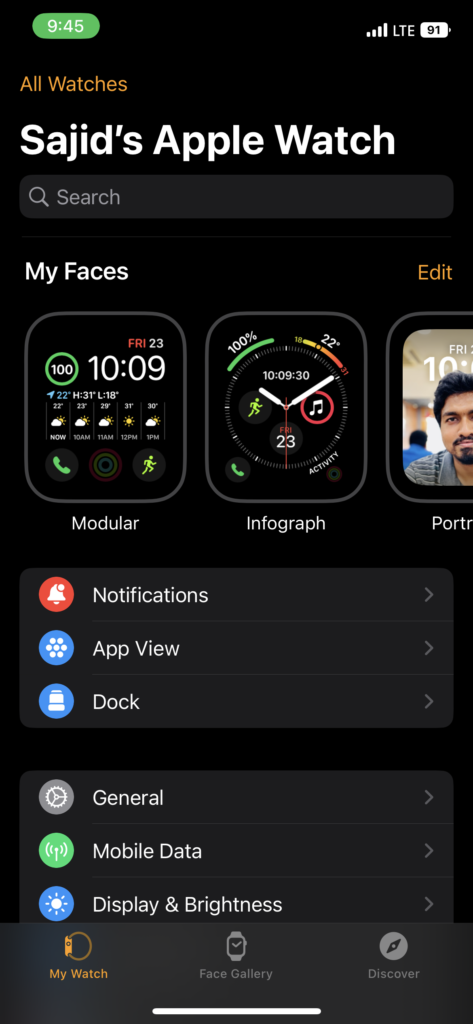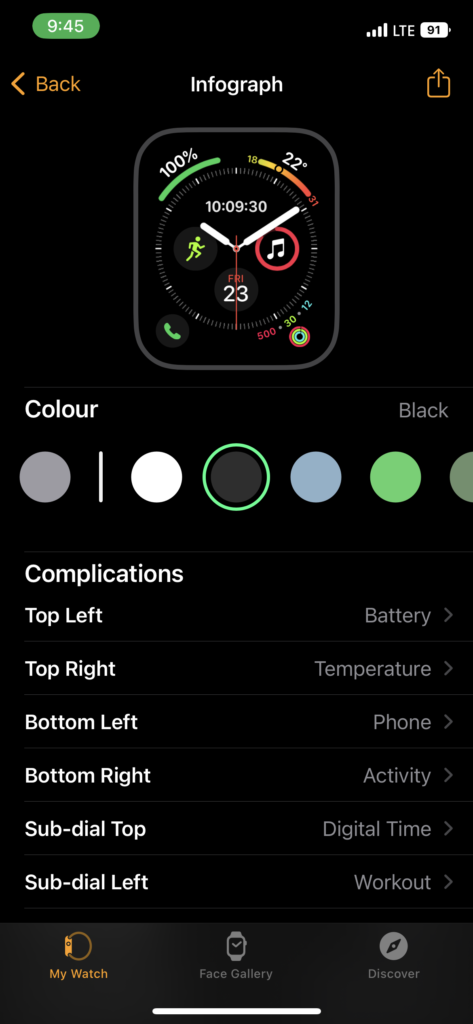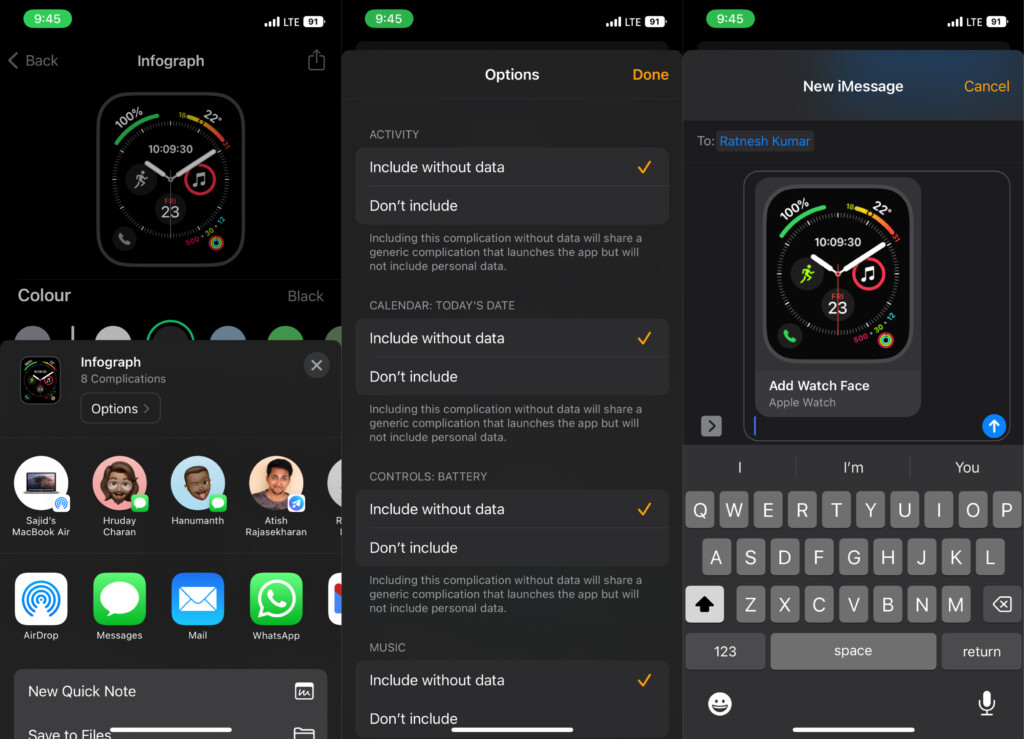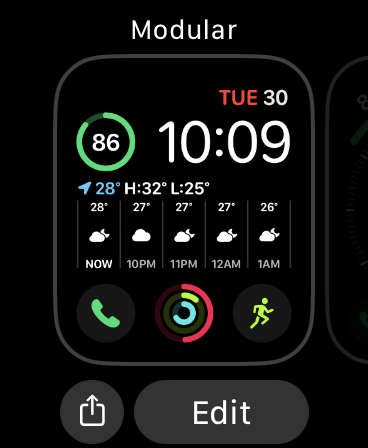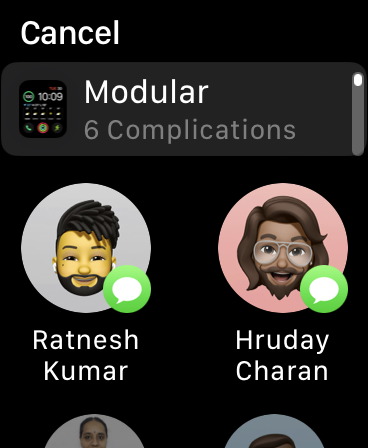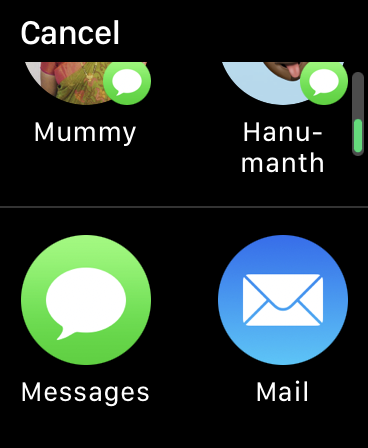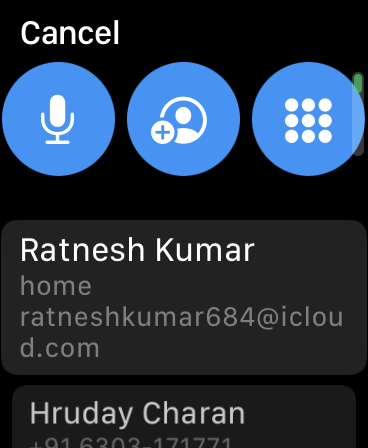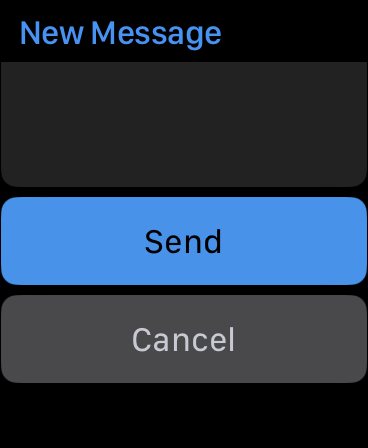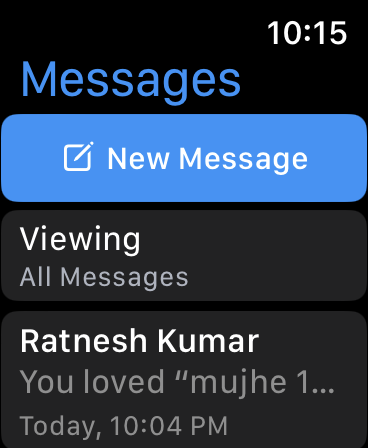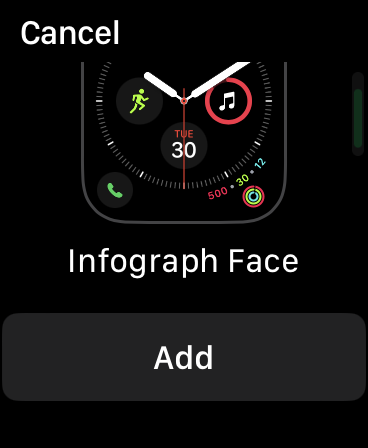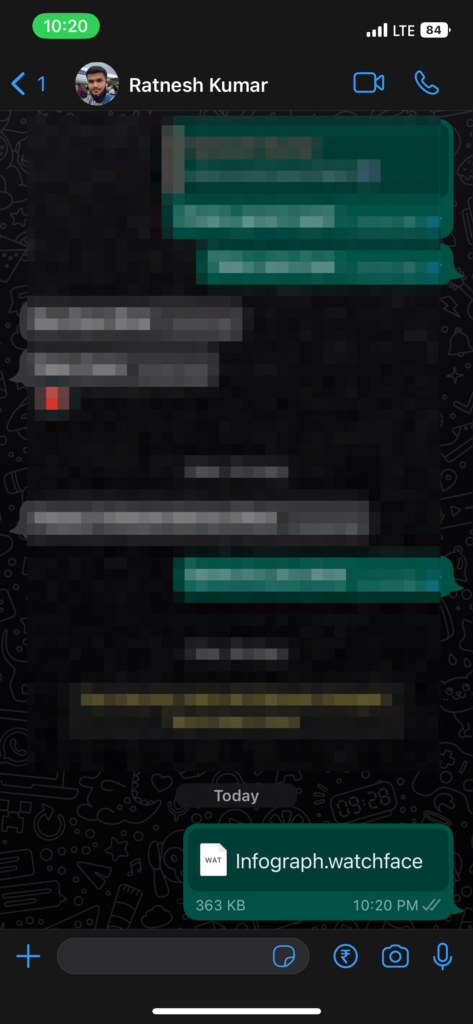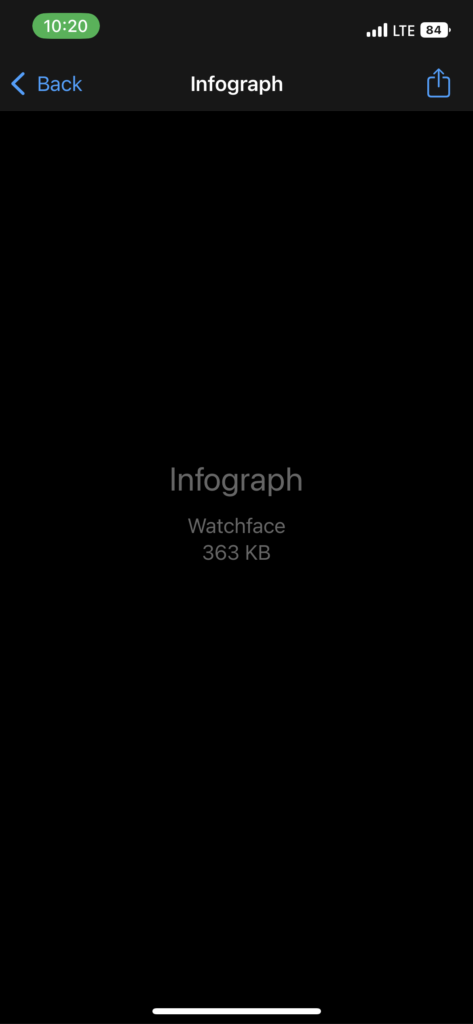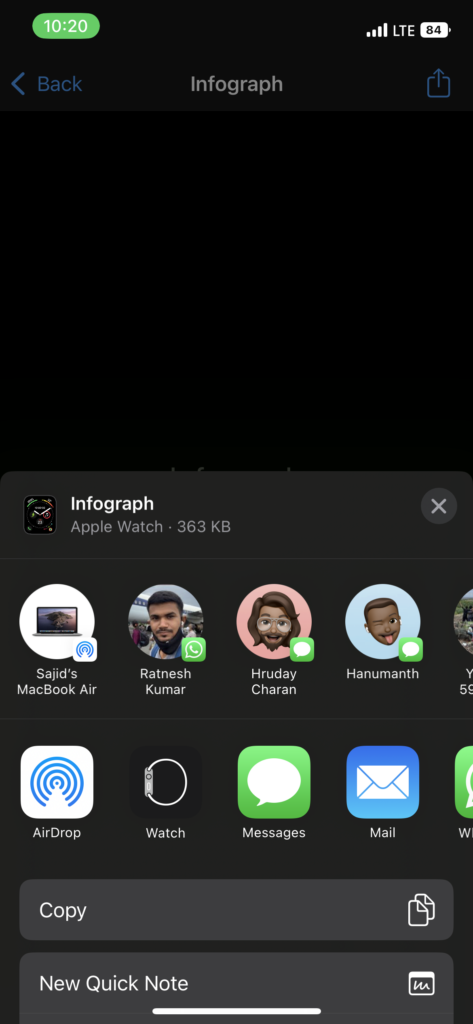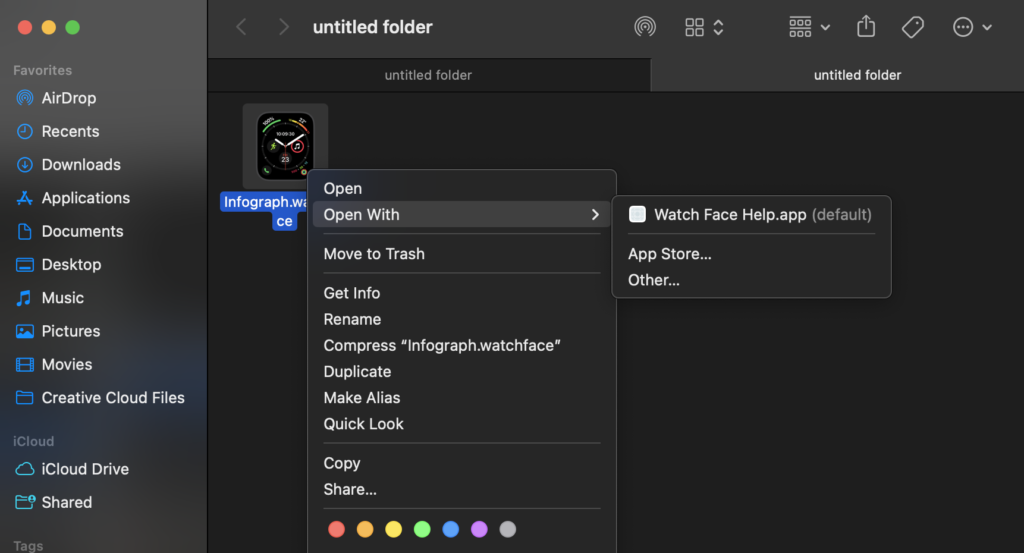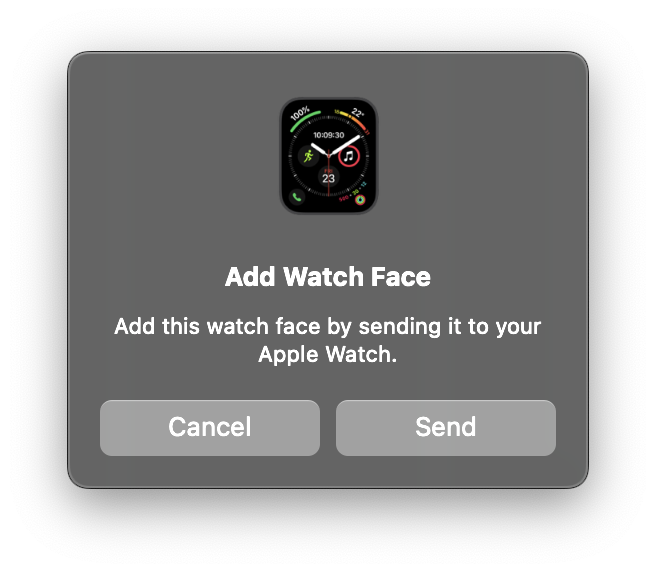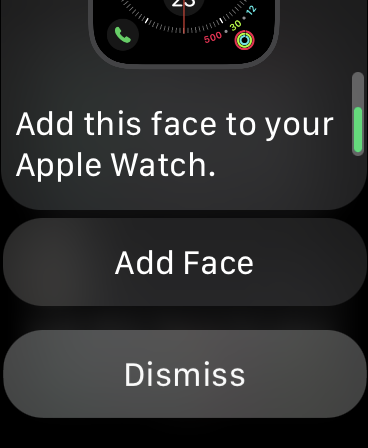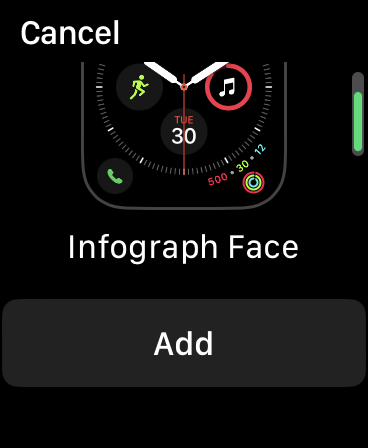Prerequisite For Sharing and Receiving Apple Watch Faces
Sharing and receiving watch faces on Apple Watch is possible, but there are specific requirements to fulfill before you can do it. Here are a few things that you should keep in mind before sharing your Apple Watch face.
Your iPhone should be running on iOS 14 or newer version. You should have an Apple Watch SE, Series 3, or the latest model. Your Apple Watch should be running watchOS 7 or later version. Your iPhone or Apple Watch should have an active internet connection. You must set up iMessage and Email before sharing watch faces.
Share Apple Watch Face
Once you’ve checked and verified all the requirements, you can start sharing watch faces. You can share your Apple Watch face from the iPhone and Apple Watch. Let’s take a look at how you can share it on both.
Share Watch Face From iPhone
Sharing your Apple Watch’s watch face from your iPhone is more convenient than sharing it from your Apple Watch. Apart from sharing it on iMessage and Email, you can share it on third-party apps like WhatsApp, Messenger, and others. Also, it allows you to save them to your iCloud, Google Drive, or even your iPhone. Here’s how you can share your Apple Watch face from your iPhone.
- Open the Apple Watch app on iPhone and select the My Watch tab.
- Select the Watch face you want to share from the My Faces tab. If you’re sharing a newer watch face, select a watch face from the Face Gallery tab.
- Tap on the Share button in the top-right. Also, tap Options in the share sheet to choose whether to include a specific complication or not.
- Select the app where you want to share the watch face. Ideally, it’d be iMessages or Email, but you can share it on other apps.
- If you choose “Save to Files” instead of an app, you can save it to iCloud Drive or your iPhone after hitting the Save button.
Share Watch Face From Apple Watch
Like your iPhone, you can share your Watch face from Apple Watch. However, you get limited options here, unlike the iPhone. Here’s how you can share your Watch face from your Apple Watch.
- Tap and hold the watch face you want to share.
- Select the Share button in the bottom-left of your Apple Watch display.
- Choose a suggested recipient from the listed options.
- Select iMessages or Email to share via them.
- Select the recipient or tap Add Contact to select the recipient from the contacts.
- Add a custom message, or you can tap Send to send the message. Like iPhone, you can also include certain complications in your Watch face before sharing it. You can share only Watch face at a time, but you’re not limited to the number of people.
Add Apple Watch Face to Your Apple Watch After Receiving
You can add Watch faces from iMessages, Third-party apps, and even Macbook after you receive them. It would help if you made sure that you paired your Apple Watch and iPhone.
Add Watch Face From iMessages
Here’s how to add a Watch face after receiving it on iMessages.
- Open Messages on Apple Watch.
- Select the conversation where you received the Watch face.
- Tap on the Watch face, and then Add. You can also open Messages on your iPhone, select the conversation, tap on the shared Watch face, and select Add.
Add Watch Face From Third-Party Apps
Usually, shared Watch faces have the .watchface extension. When you open them on your iPhone, you’ll get a prompt to add them to your Apple Watch. Here’s how you can add a Watch face from third-party apps.
- Open the received Watch face.
- Tap on the Share icon in the top-right corner.
- Choose Watch from the share sheet.
- Select Add to My Faces. If the Watch face has complications from apps you haven’t installed on your Apple Watch, you’ll receive a prompt to install those apps, or you can skip them by tapping on the Continue Without This App option.
Add Watch Face From a Mac
If you’ve downloaded a Watch face on your Mac or an iPhone user shared it with you via AirDrop on Mac, you can remotely add it to the Apple Watch. Before that, you must sign in with the same Apple ID on your Mac and Apple Watch. Also, make sure that both devices have an active internet connection. So here’s how you can add a Watch face from Mac to Apple Watch.
- Right-click on the Watch face file.
- Select Open With, and then Watch Face Help.
- Click Send when you receive a confirmation prompt on your screen.
- Open and select Add Face when you get a notification on your Apple Watch.
- Tap Add to add the Watch face to your My Faces collection. The Watch face will get added from your Mac to your Apple Watch.
Wrapping Up
Apple Watch comes with a variety of Watch faces. You can make yourself one using the Face Gallery from the Watch app on iPhone. If one of your friends like your Apple Watch face you can easily share the Watch Face. We hope the above methods helped you share and add Watch faces to your Apple Watch. However, adding Watch faces from an iPad is still impossible since the Apple Watch app isn’t available on an iPad. If you have any questions or suggestions regarding this guide, you can leave them in the comments below.