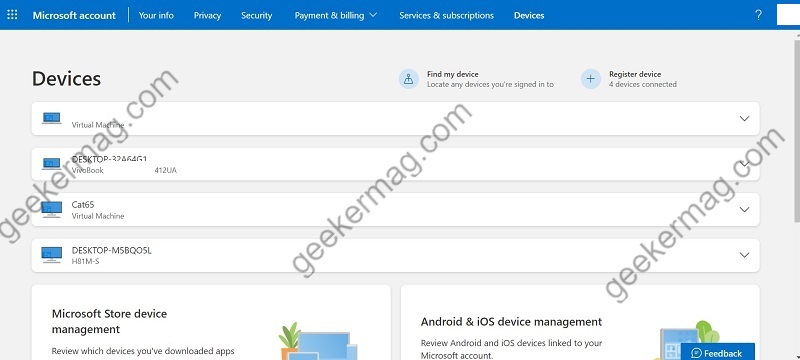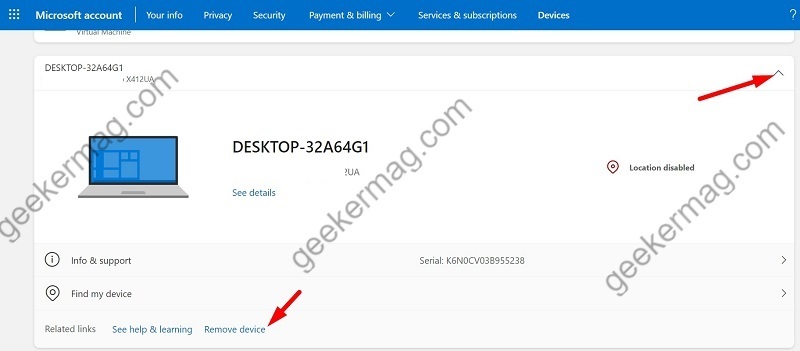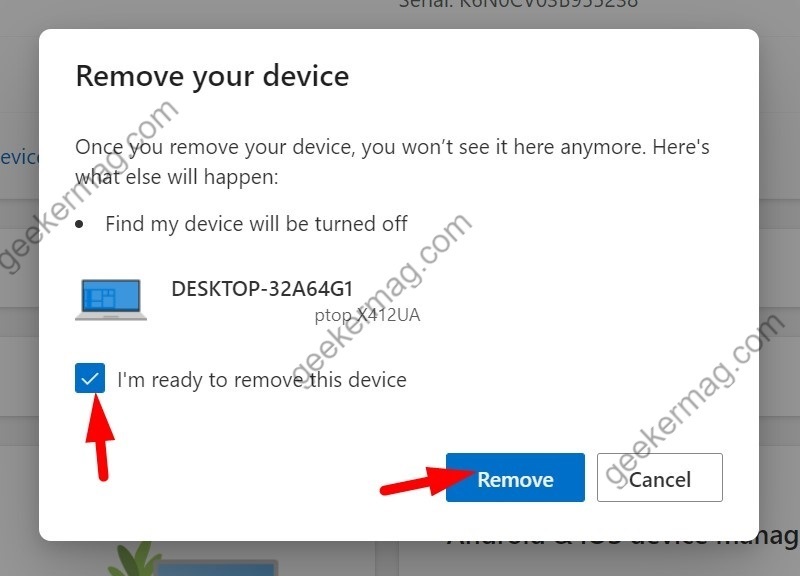You can manage all connected devices using your Microsoft account online. You can do various things from there; remove cloud backup, find your PC, find your phone, status of the device, get info, get apps as well as support for your device. Sometimes, you might want to remove devices from your Microsoft account that you no longer use or will not use in the future or there could be other reasons as well. No matter, what brings you here, the blog post has step-by-step instructions on how to remove Windows 10, Windows 11, and other Microsoft devices from Microsoft accounts.
How to Remove Windows 10 or Windows 11 PC from your Microsoft Account
Open the account.microsoft.com/devices website in your browser and sign in with your Microsoft email and password. Here you will see all devices which are using your Microsoft account. Click on the Down arrow icon to expand the result and then click on the Remove device option. When the “Remove your device” dialog box appears, check the box “I’m ready to remove this device” option and then click on Remove. As simple as that!