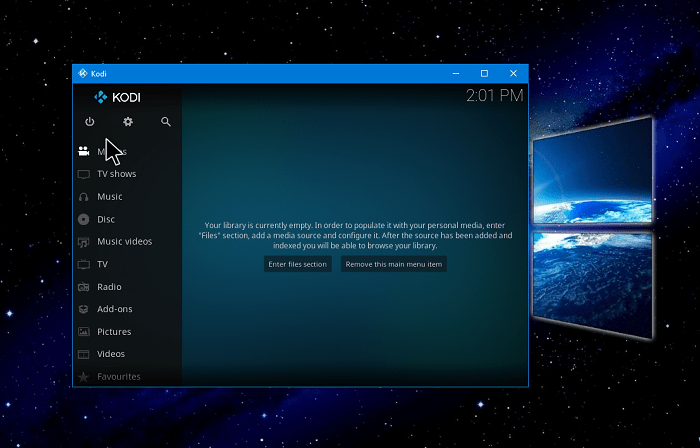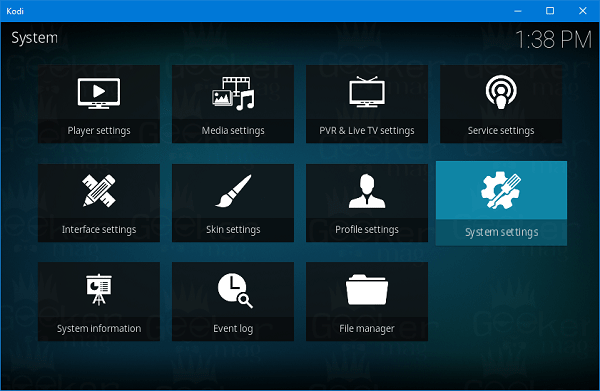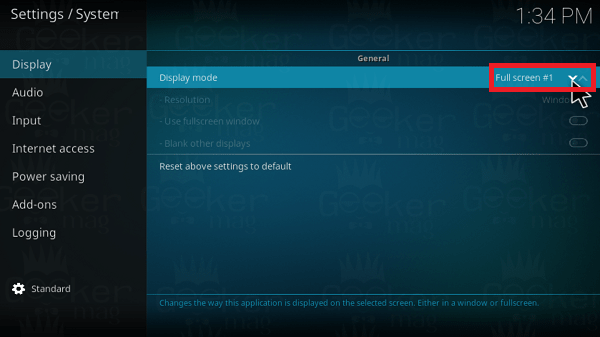Kodi is an open source and free media play application which is developed by XMBC Foundation. The app is developed by keeping Home Entertainment in mind. The application is useful for those who spend most of the time watching movies, films, TV shows and sports. Kodi comes with lots of settings, manage them to get entertainment at it bests. Usually, the user with little technical knowledge can efficiently full-screen the settings. Still, some users find it challenging to enable and disable some settings in Kodi app. There are lots of users complaining that they want to exit Kodi Windowed mode and want to make Kodi Fullscreen, but not able to do that. If you’re one out of those users, then don’t worry. You can achieve the same just by making few clicks or keyboard combo.
How to Make Kodi Full Screen in Windows
In upcoming line, I’m going to share all the possible ways on how to make Kodi Full Screen in Windows 10 and other versions. So without further delay why don’t you start reading about them:
1. Make Kodi Fullscreen using Kodi App
If you’re running Windows 10 on your system, then it is a good idea to download Kodi app from the Microsoft Store. With default settings, the Kodi app is set to open in full screen. That means you don’t need to make any changes to make Kodi full screen in Windows 10. In case, you’re using Kodi 32-bit installer in Windows 10, then uninstall it and install Kodi app from Store. Here is how you can do that:
- Click on the Microsoft Store icon available on the Taskbar in Windows 10
- Looking for Kodi app using the Search bar. Once it appears in the search results, click to open it.
- In the Kodi app window, make a click on the Download button.
- Once done, click on the Launch button. When Kodi application open, it will open in full screen by default.
2. Make Kodi Fullscreen using Keyboard Shortcut
Kodi comes with lots of keyboard shortcuts which you can use to speed up the process. There’s also a keyboard shortcut using which you can make Kodi fullscreen. For that, you need to press the following keys: This will exit the Kodi Windowed mode and launch Kodi in full screen. Press the same keyboard combination to reverse the process.
3. Make Kodi Fullscreen using Settings
There is a setting available in the Kodi application or Kodi installation using which you can quickly make Kodi fullscreen. When Kodi is in Windowed mode, you need to:
Click on the Setting icon available on the Kodi app home screen.
In the Next screen, click on the System Settings tab.
Select Display tab, Now on the right side click on the up and down arrows next to Display Mode title enable Kodi full screen mode and Windowed mode. If Windowed is written on the left side of arrows, then it Kodi Windows mode is enabled.
If Full Screen is written on the left side of arrows, then it Kodi Full-Screen mode is enabled.
You can also check my Video Tutorial on YouTube to get a clear idea about this: This is how you can make Kodi full screen in Windows 10 and other versions of Windows operating system. I hope you find this tutorial useful. Related Reading: How to Enable Parental Control on Kodi If you have any opinion, let me know in the comments.