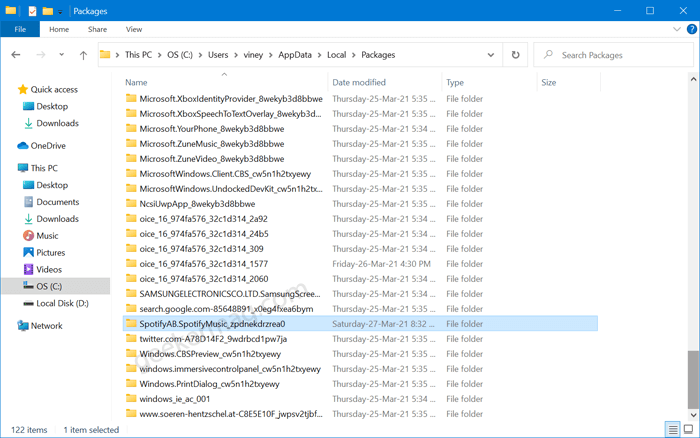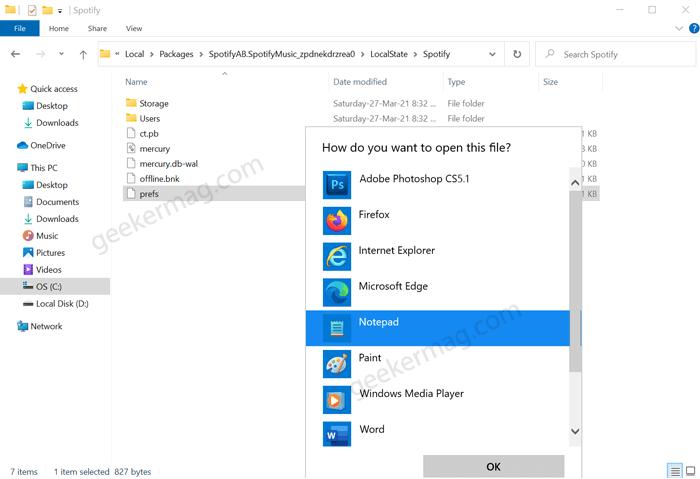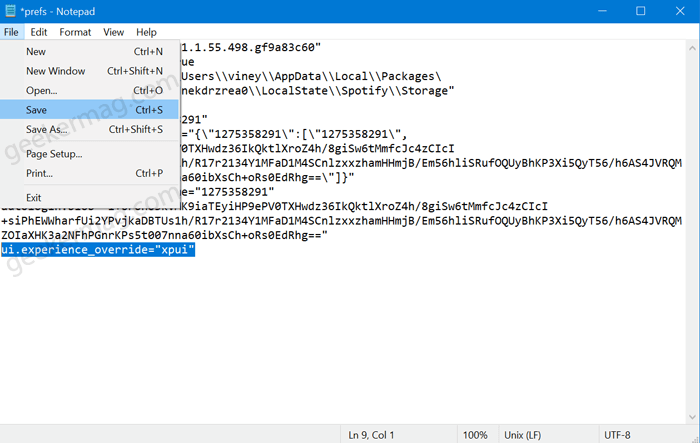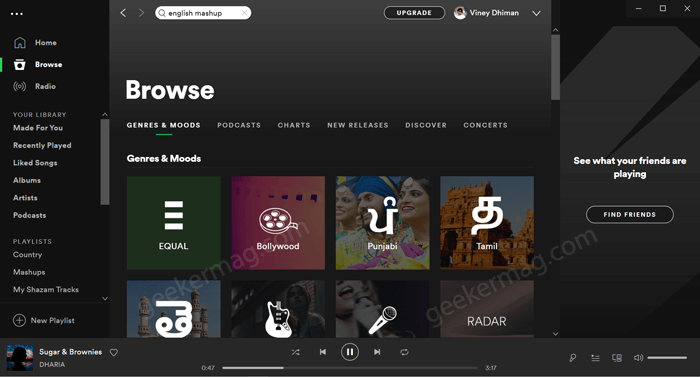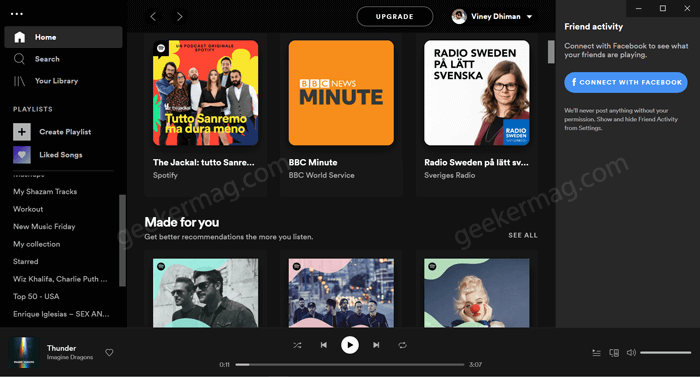Enable (New UI) Spotify app for Windows 10
However, with this simple guide, you can enable a new Spotify UI for Windows 10 desktop app that you have downloaded from Microsoft Store. Here’s what you need to do: Launch File Explorer in Windows 10 Next, you need to head over to C:\Users\viney\AppData\Local\Packages. Here in this location, viney is my username, so you have to open your device username folder. In the Package folder, you need to scroll down until you find the Spotify app package “SpotifyAB.SpotifyMusic_zpdnekdrzrea0“, open it. After that, navigate to LocalState > Spotify and locate the file called “prefs.” Open prefs file in Notepad or any text editor. For that, right-click and select Open with, select Notepad from the menu, click OK. Go to the end of the file code and paste the following string: ui.experience_override=”xpui”. At last, click File and select Save from menu. After following this workaround the next time you open the Spotify app, you’ll notice the new active graphical interface on your PC or tablet running Windows 10. You can download the latest version of Spotify for Windows 10 from the Microsoft Store by clicking on this link. Doe the workaround suggested in this blog post, let you enable new user interface for Spotify app for Windows 10. What are your thoughts about Spotify new UI? Let us know in the comments.