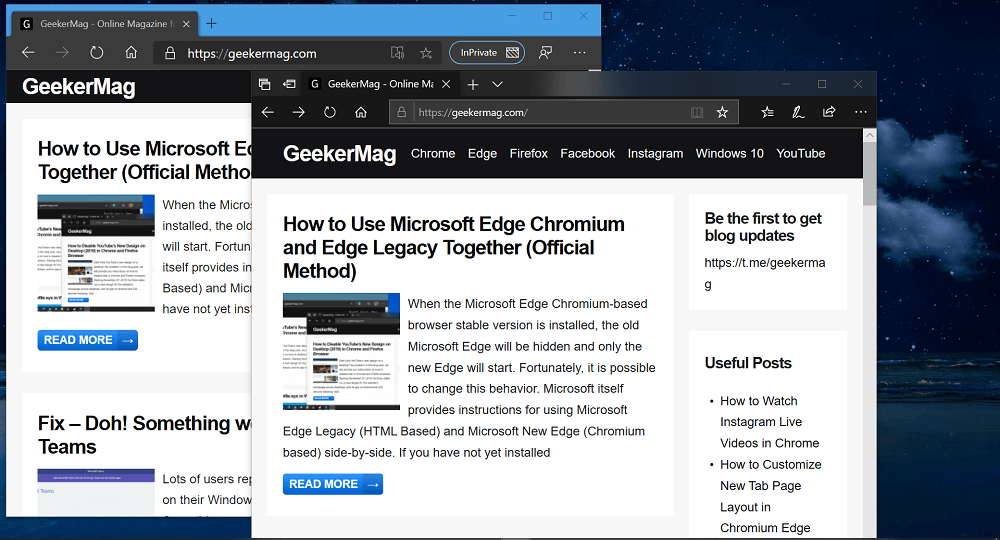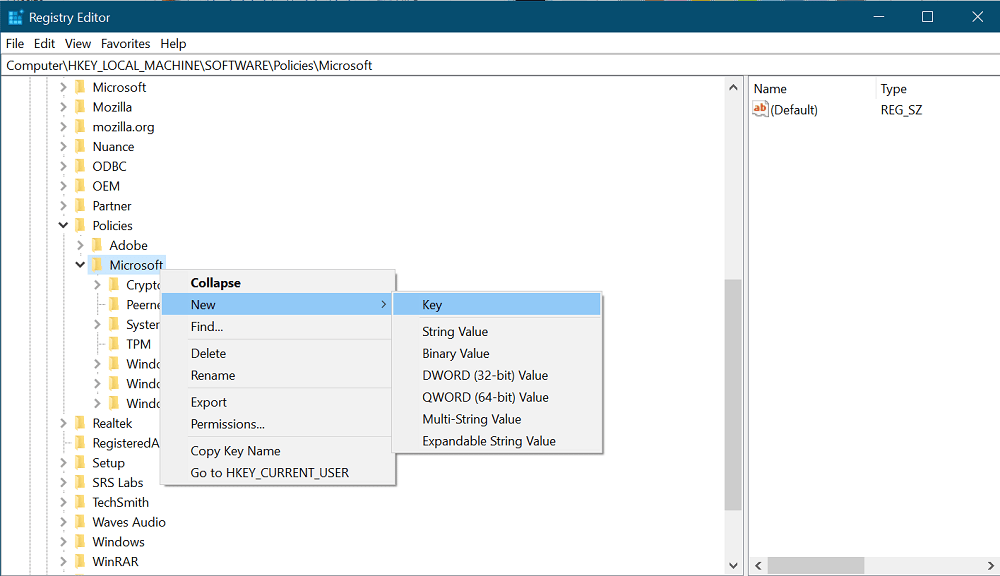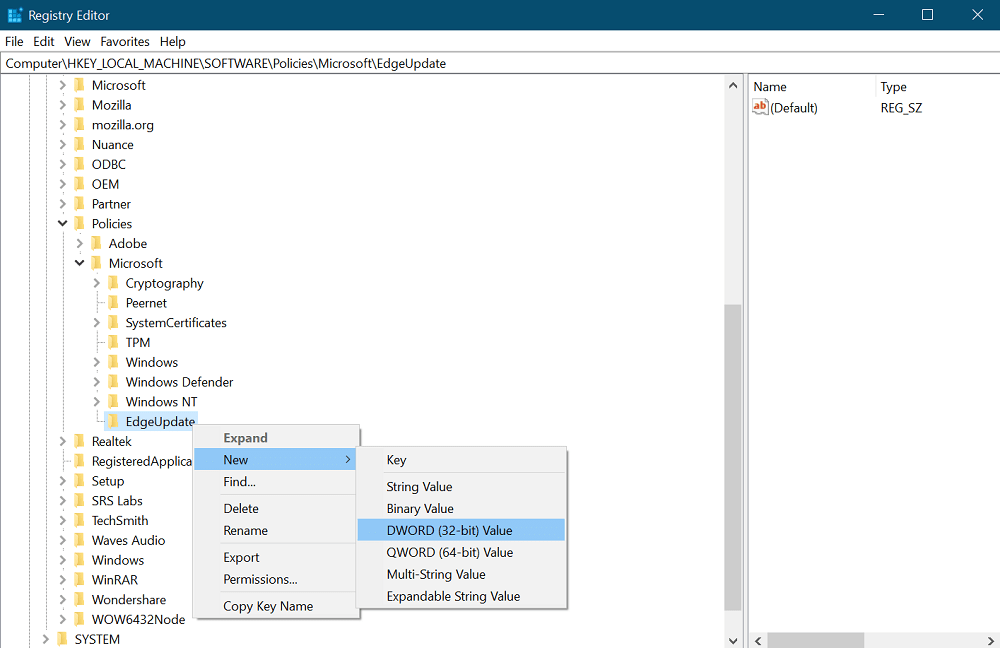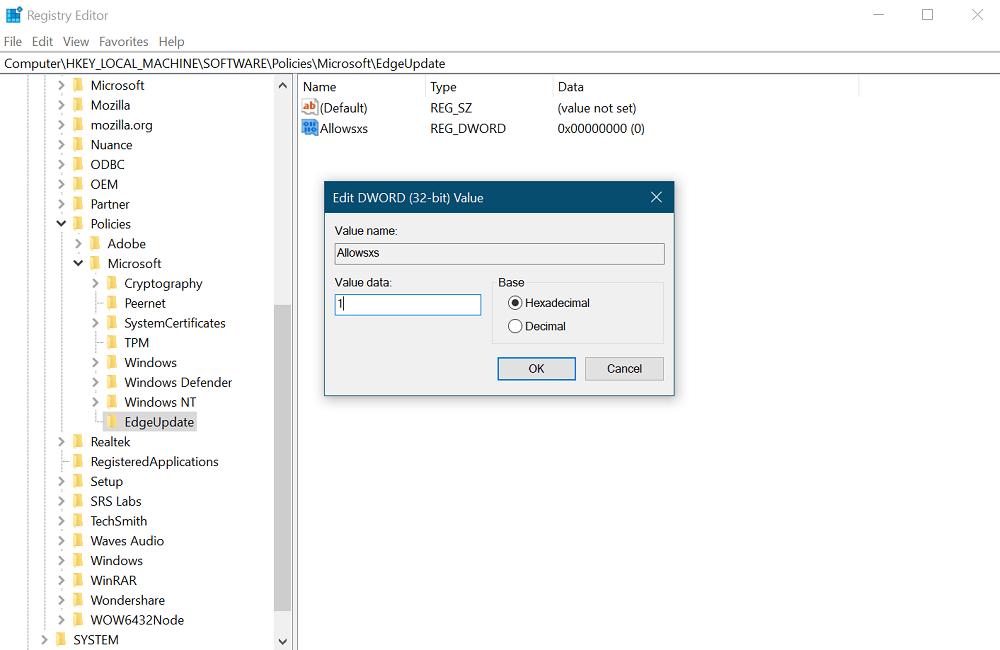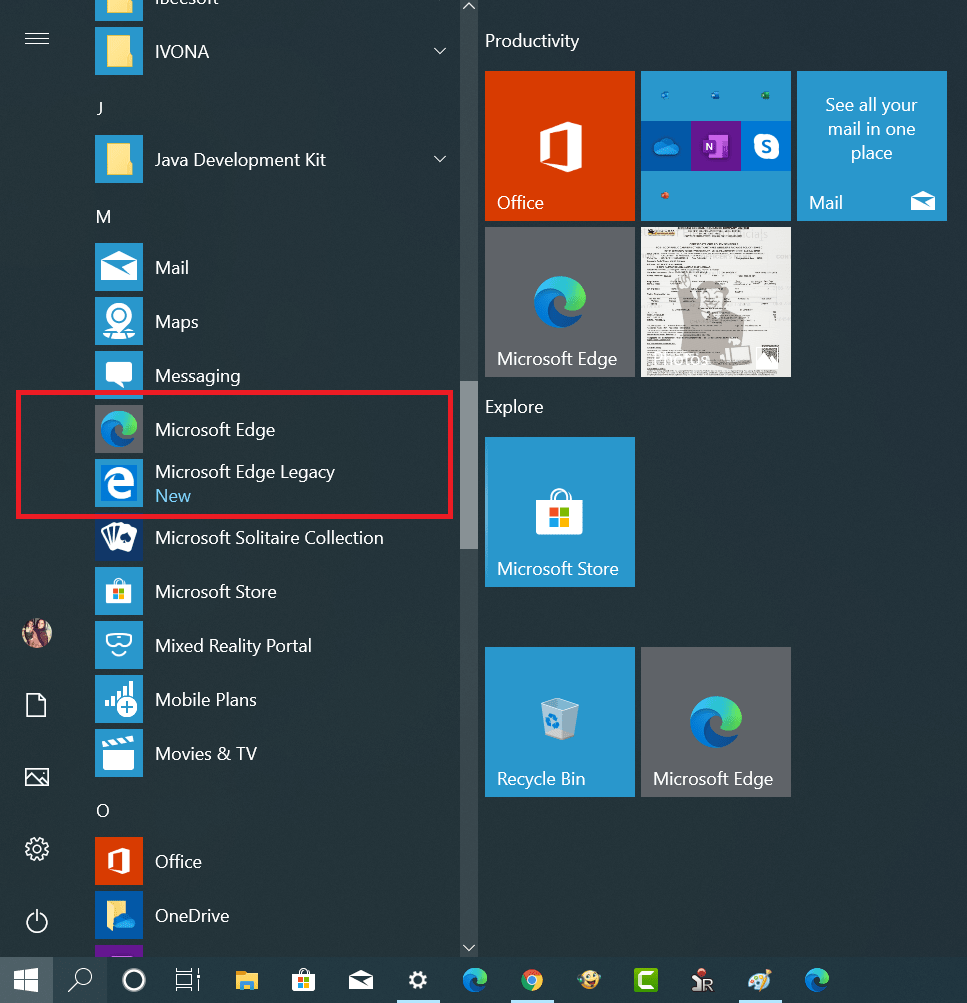Microsoft itself provides instructions for using Microsoft Edge Legacy (HTML Based) and Microsoft New Edge (Chromium based) side-by-side. If you have not yet installed the new Edge in the stable version, then you can try the following workaround for keeping using them side by side. You might be interested in reading – How to Go Back to Legacy Edge in Windows 10 Thing to keep in mind – In case, you have already installed the Stable version of the Edge Chromium, then you need to uninstall first and then use the following registry hack and install it again.
Use Edge Chromium and Edge Legacy Edge Side by Side
Launch Registry Editor. For that, search ‘Regedit’ and when the same result appears, click to open it. Next, you need to head over to the following key: HKEY_LOCAL_MACHINE\SOFTWARE\Policies\Microsoft\EdgeUpdate In case, the EdgeUpdate doesn’t exist, then you need to manually create the same key. For that, right-click on the ‘Microsoft‘ Key, select create key and name it EdgeUpdate. Now on the right side of the window, create a right-click > New > DWORD value (32-bit) with the name Allowsxs. Next, you need to double click on it and set its value data to 1. To apply the changes reboot your computer. Now you can install the Microsoft Edge Stable and the old Edge will appear in the Start menu under Microsoft Edge Legacy. With the help of this registry tweak you can use Microsoft Old version and Microsoft Edge new version in all editions of Windows 10. Do you want to want to keep using old and new version of Microsoft Edge version together? Do you find this workaround useful? Let us know in the comments.