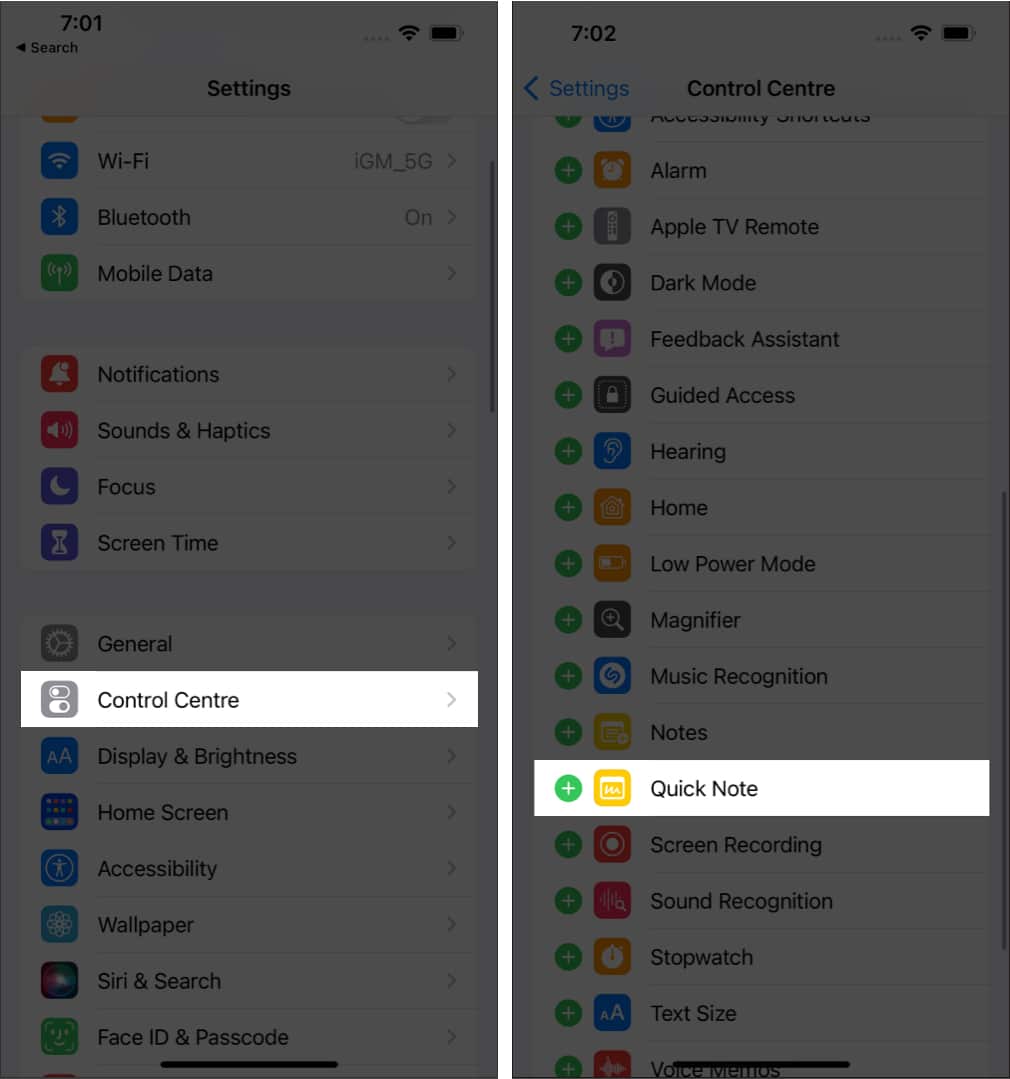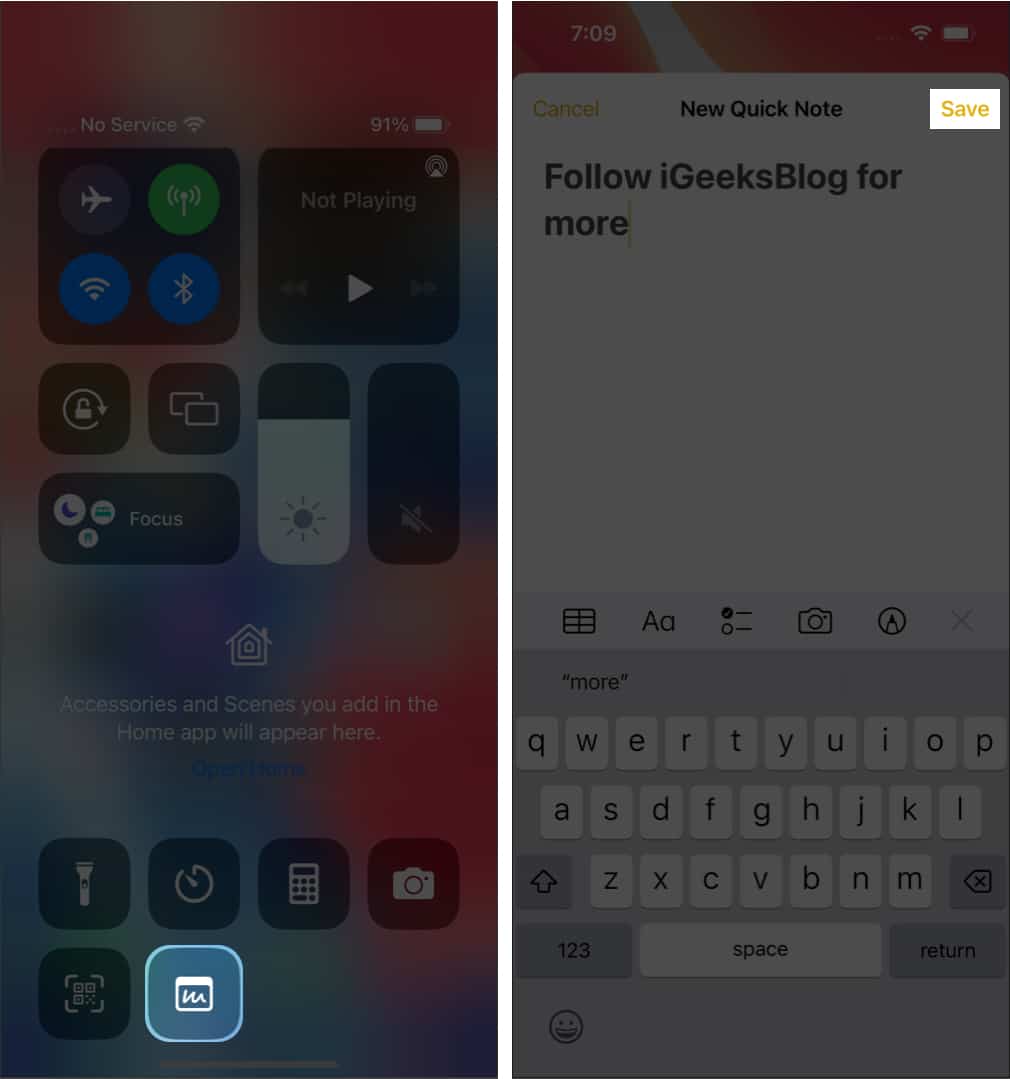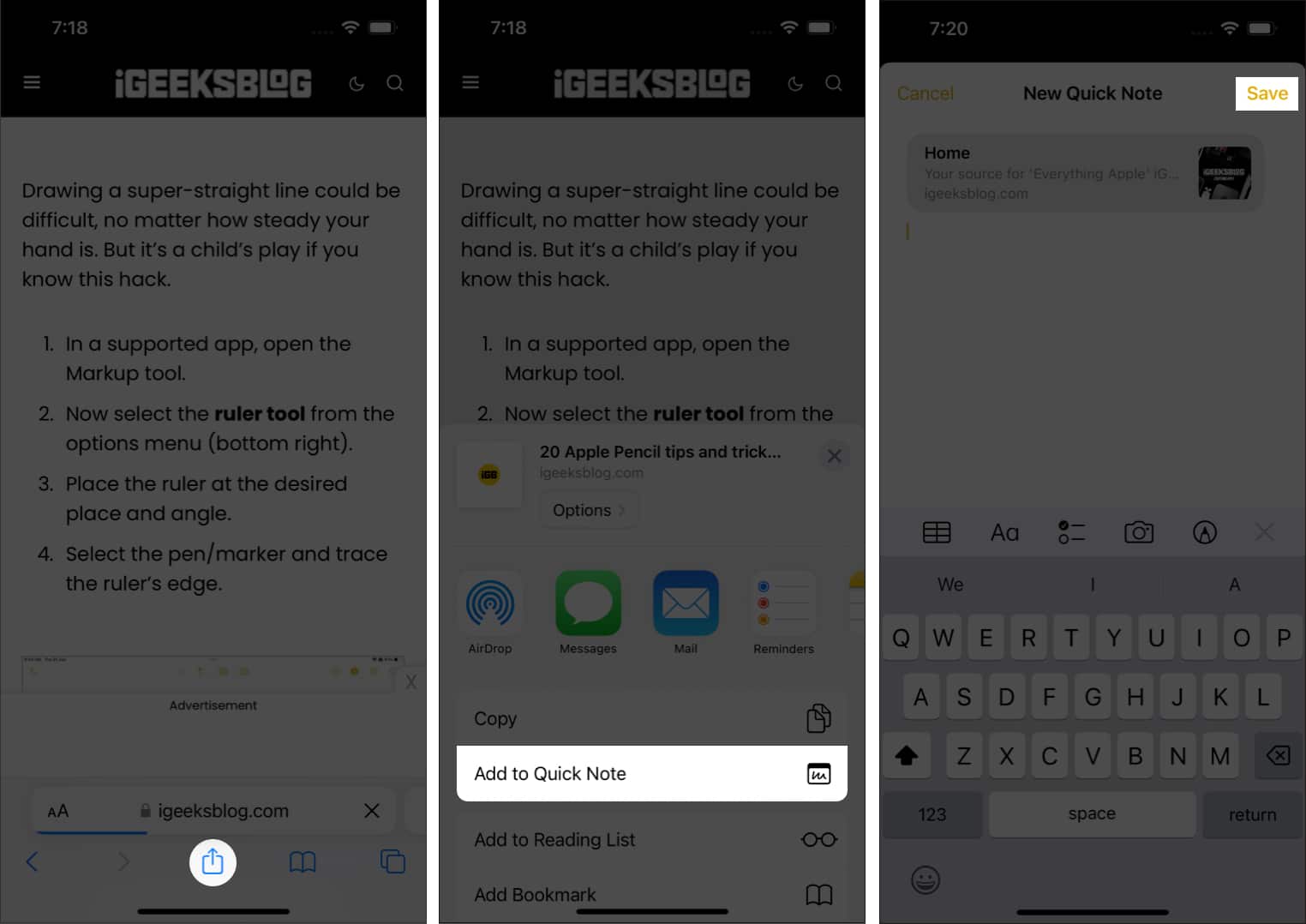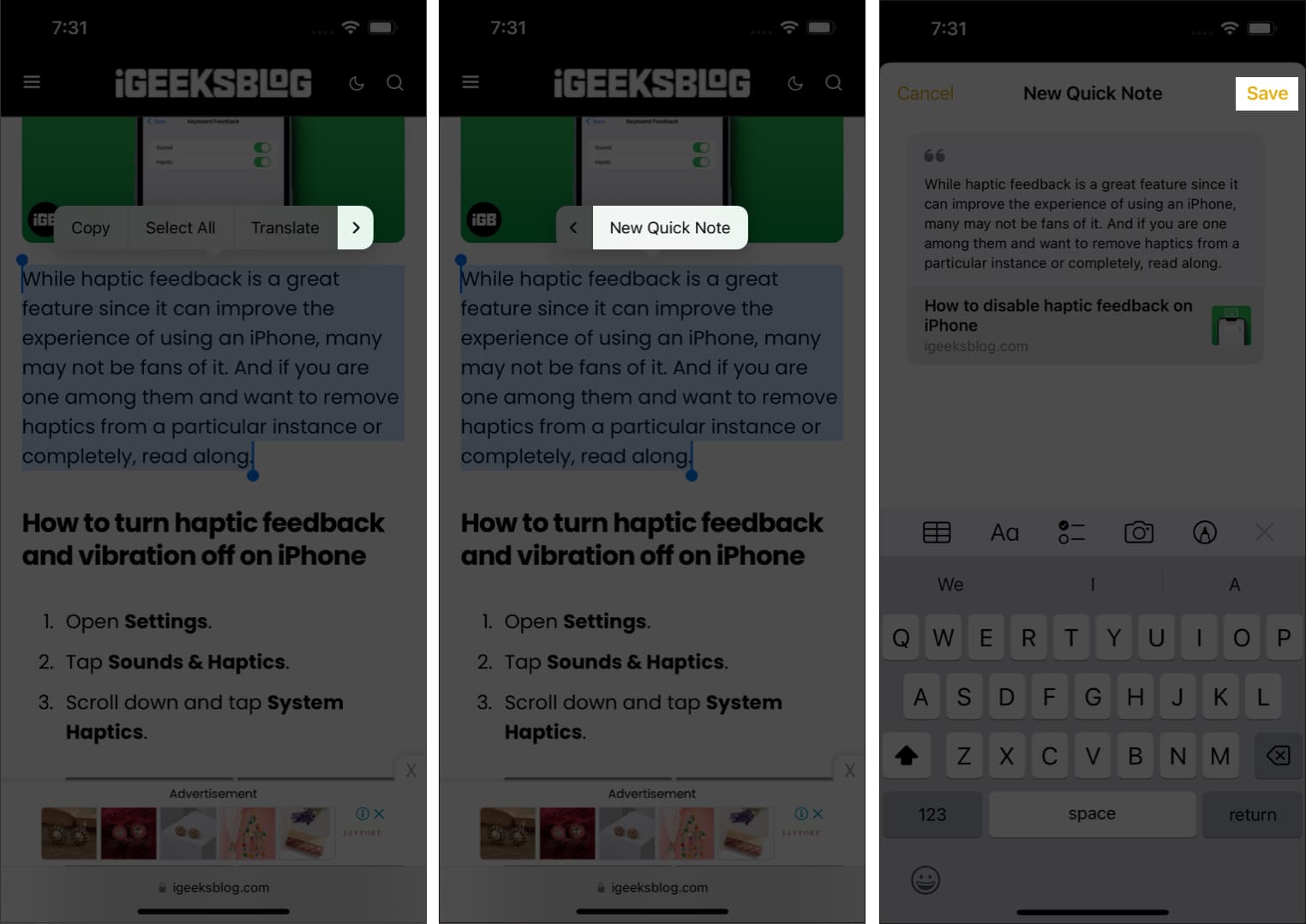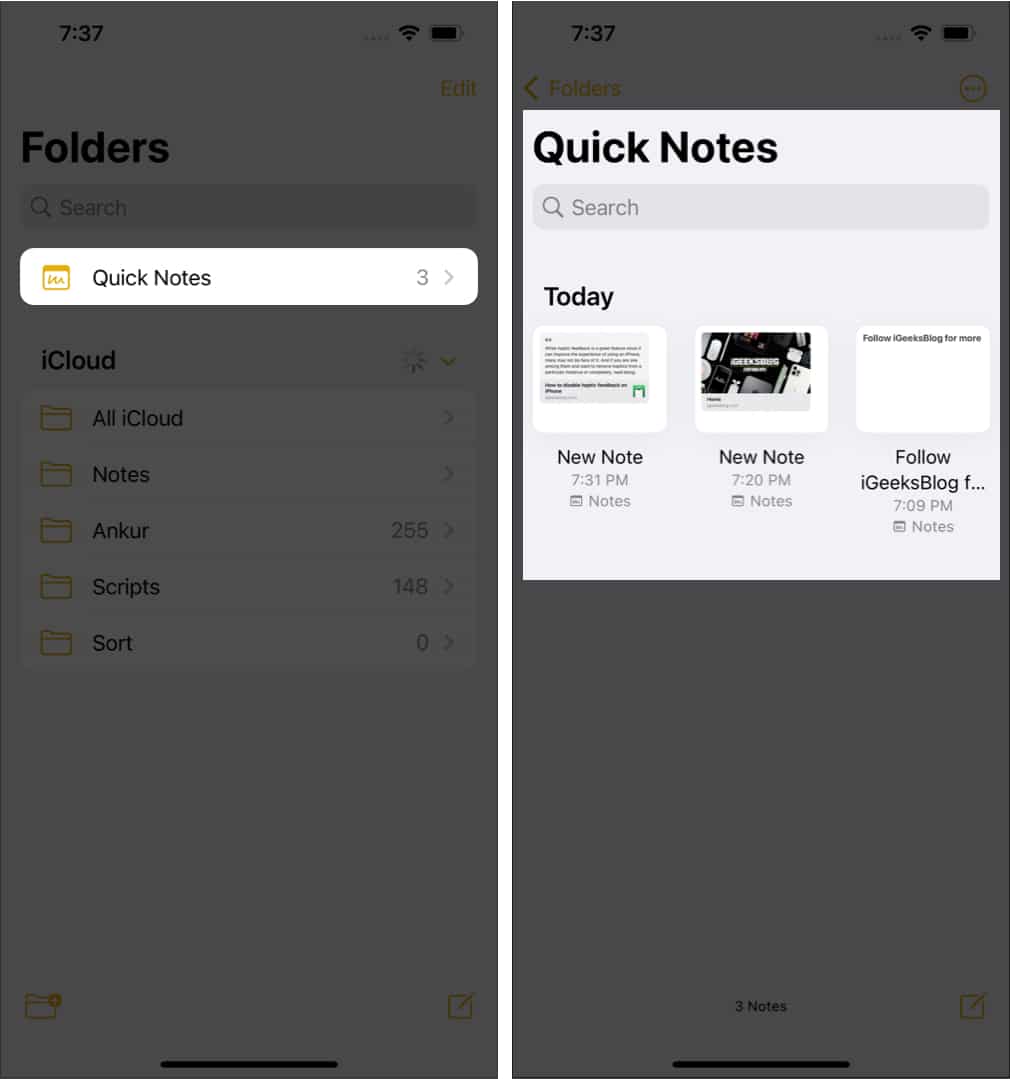What is a Quick Note?Enable Quick Notes on iPhone via Control CenterSave a website link to a Quick Note on iPhoneUse Quick Notes to save textCreate a Quick Note from any appsAccess all Quick Notes on iPhone
What is a Quick Note?
Quick Notes were introduced with iPadOS 15 and macOS Monterey in the Notes app. Using this feature, you can add ideas and links anywhere on your iPad and Mac. Since its release, Quick Notes have been widely appreciated for its ease of usability. With iOS 16, Apple has now added it to even iPhone users.
How to enable Quick Notes on iPhone via Control Center
The easiest way to access Quick Notes from anywhere on your iPhone is by adding it to the Control Center. And for that: You have now successfully added Quick Note to Control Center. If you want to change its position, open Settings → Control Center, and under INCLUDED CONTROLS, touch and hold the three lines next to Quick Note and drag it accordingly.
Access Quick Notes in iOS 16 from Control Center
Save a website link to a Quick Note on iPhone
If you are web surfing on browsers such as Safari or Chrome and want to add any links to a Quick Note, you can do so from the browser itself. Here’s how:
Use Quick Note to save text
If you don’t want to share the article link but only a part of the text in the webpage to a Quick Note, here are the steps:
Create a Quick Note from any app
When Apple said you could create a Quick Note from anywhere on your iPhone, they meant it. You can share links or apps from the App Store to Quick Note. All you have to do is tap Share and select Add to Quick Note. On some apps, this option will only be available after selecting Share via.
Access all Quick Notes on iPhone
Here, you can make changes to the notes, share them, and even delete them according to your choice. That’s it! By giving the Quick Notes feature to even iOS users, Apple has made sure you can always jot down your ideas instantly. This is how you can create and use Quick Notes on your iPhone. What are other iPadOS features that you want to see on your iPhone? Let me know in the comments below. Liked this guide? You will also like these:
How to Fix Notes Not Syncing Between iPhone and MacBest iPhone apps for Second phone numberiPhone screen dims randomly? 7 Ways to fix this issueHow to show notifications count on iPhone Lock Screen