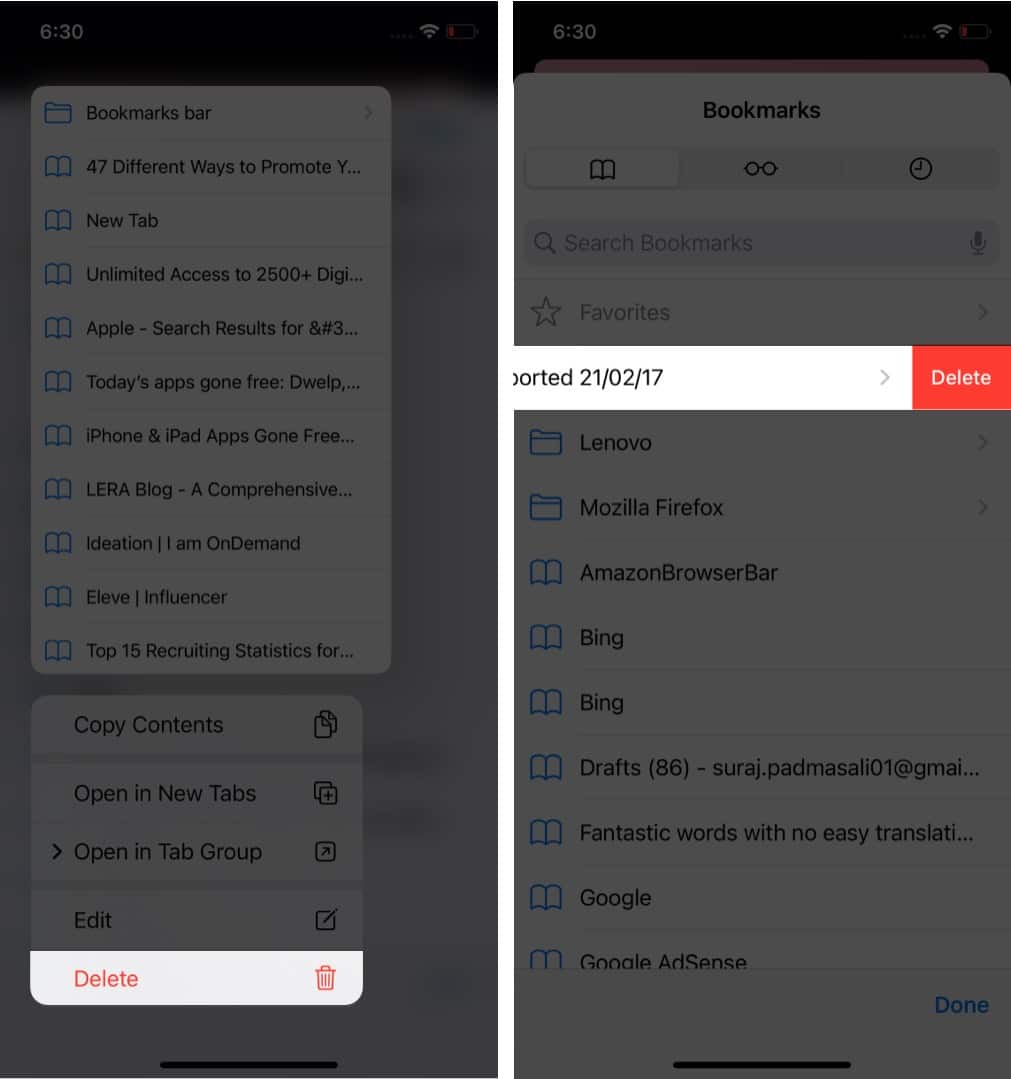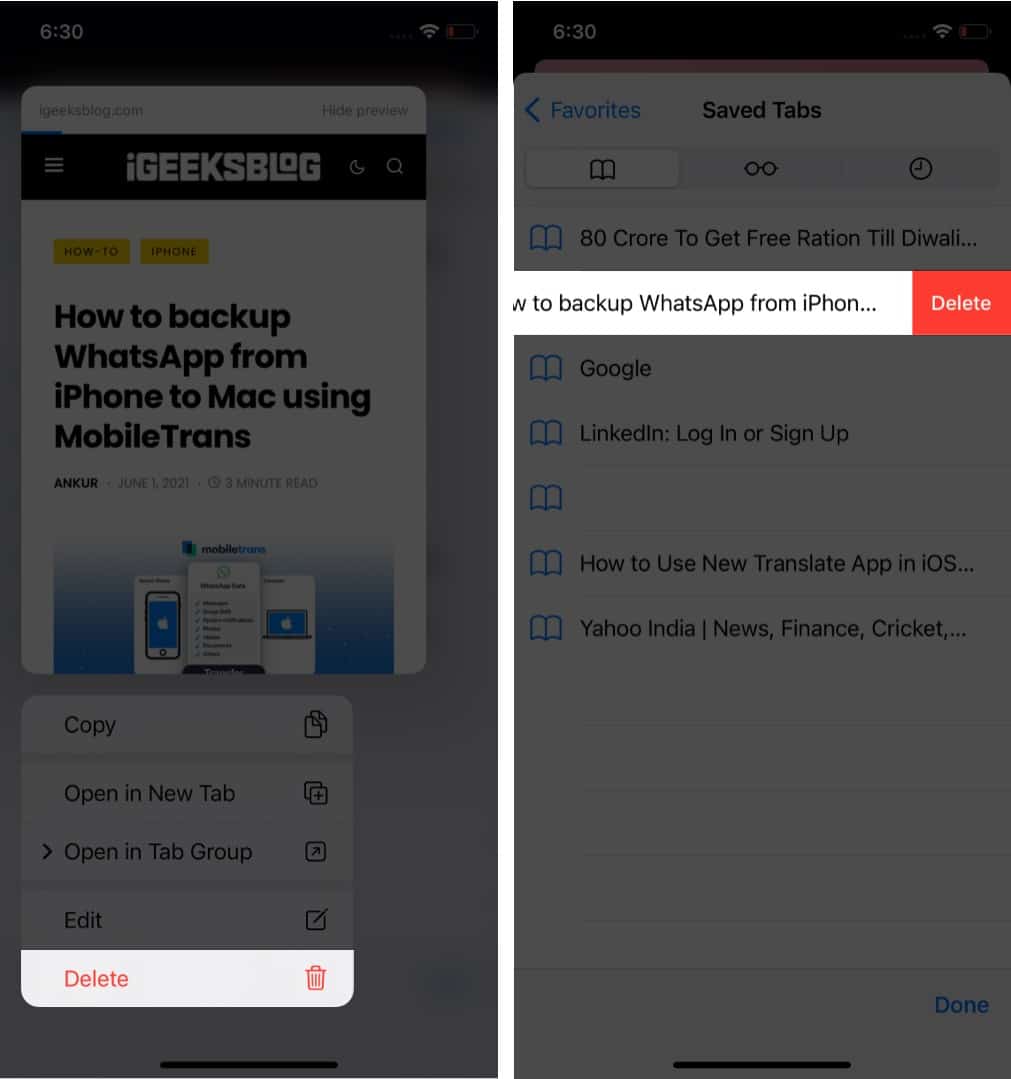Just follow along to learn how you can bookmark all open Safari tabs at once on iPhone and iPad, along with the steps for finding and deleting them. Let’s get started!
How to save all tabs as bookmarks in Safari on iPhone and iPadWhere are my bookmarks saved in Safari on iPhone or iPad?How to delete Safari bookmarks on iPhone or iPad
How to save all tabs as bookmarks in Safari on iPhone and iPad
iOS 15 and iPadOS 15 have reinvented Safari, from dropping the address bar at the bottom to adding group tabs support. These changes have also altered the steps to bookmark all open Safari tabs. But don’t worry! Whether you jumped to the next iOS and iPadOS 15 wagons or are sticking to the previous versions, I have everyone covered with both sets of tutorials.
Bookmark multiple Safari tabs in iOS 15
Add all Safari tabs to bookmarks on iPhone
And now that all these websites are bookmarked, here’s how you can find them whenever you need them.
Where are my bookmarks saved in Safari on iPhone or iPad?
iOS 15/iPadOS 15
iOS 14/iPadOS 14
Pro tip: If you saved the Bookmarks in Favorite, here’s another way to access them quickly. Tap the Multiple tab icon → ‘+’ icon, and your bookmarks folder will now be at your disposal. Browse our detailed guide to learn how to manage Safari Favorites on iPhone.
How to delete Safari bookmarks on iPhone or iPad
If you are anything like me, this bookmarking multiple webpages feature will come in handy to save your time and essential websites. What are your thoughts on it? Share your answer in the comments below.
How to sync Safari bookmarks between your Mac and iPhoneSafari vs. Chrome: Which browser is better for iPhone and Mac4 Ways to close all Safari tabs at once on iPhone and iPadHow to hide IP address in Safari on iPhone and Mac