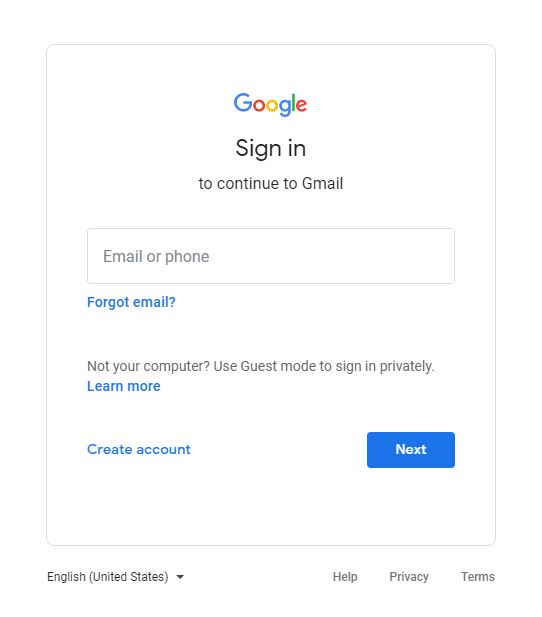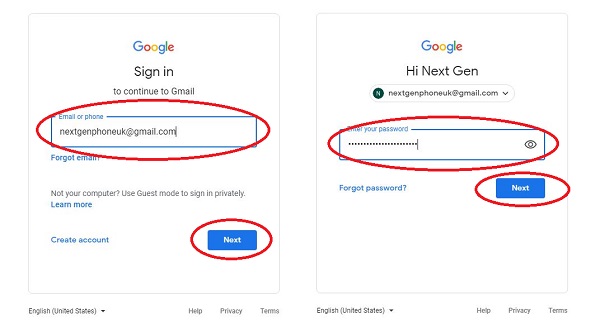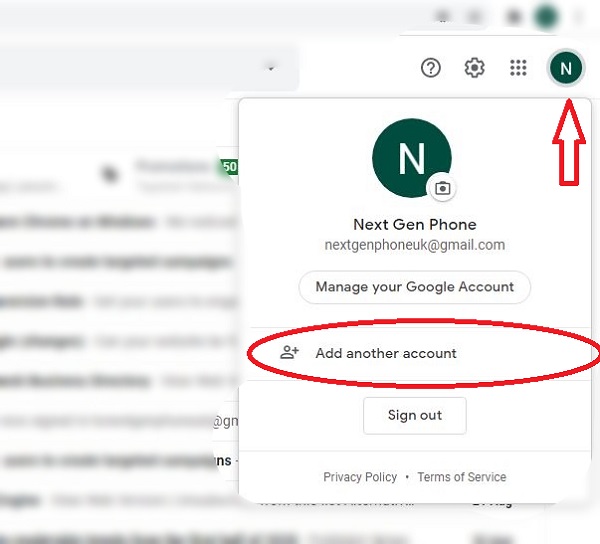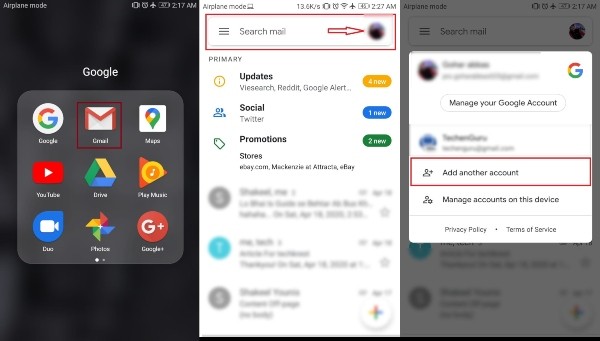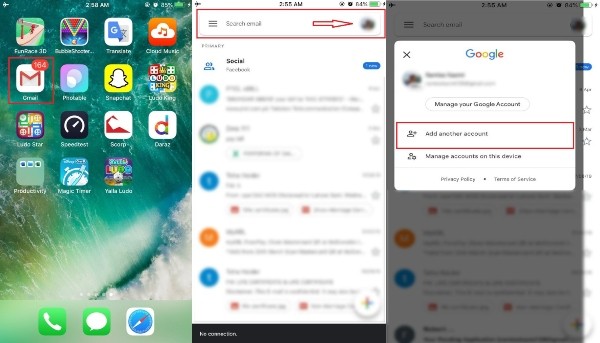If it’s so, then you’re on the right page as we have explained below in detail how to add another email address to Gmail without signing out of the previous one.
What is Gmail and What are the Benefits?
Gmail is a short form of “Google Mail” which is absolutely a free service provided by Google across the world. Gmail is available in more than 105 different languages and most interestingly, more than 1.5B users are currently using Gmail throughout the world. The reasons behind having a Gmail account are countless – first and foremost, it’s extra secure, automatically scans emails for a wide number of purposes like filtering spam as well as malware, and adds context-sensitive advertisements. And that’s what actually makes Gmail quite different from others like Hotmail, Outlook, and more. Most of the time, you or your nearest and dearest use only a single PC or smartphone but use different Gmail accounts for different purposes and it really becomes frustrating when it comes to signing out of the previous one and logging in to another one over and over again. However, there is nothing to be worried about as we’re here to guide you regarding another user’s Gmail sign-in.
Gmail Login Different Users on PC
In the following steps, we have described deeply how you can have a new user Gmail login in your computer without signing out the previous one. So, let’s have a look:
Open up your computer’s browser and search for https://mail.google.com/
Once the page is opened, log in your Gmail id and password and click next
Your single id is now logged in. Open inbox and to add another Gmail account, tap on Google Account (at the top the right corner) and click on “Add Another Account”
The next appeared page will ask you to put your other Gmail login different username and password. Enter your next id details and click Next
That’s it. The above are the simple but proper ways for Gmail login different user accounts on a PC. Now let’s have a look at how you can have Gmail login different users on your Android smartphone.
Gmail Login Different Users on Android
Unlike PC, the process of adding another Gmail account to your Android device is quite different. Make sure you properly go through the below steps to get it done.
Open up your Gmail app from your Android device or smartphone and click on your Gmail account at the top right corner The pop-up window will appear and ask you to “Add Another Account” – Click on it and go to “Email Set up” Page Choose Google which is positioned at the top and it’ll take you to the login details page In this Gmail sign in add an account, enter your new Gmail id login and password, and click next The next page will ask you to accept Google’s terms and conditions – Click on “I Agree”
And here is where the process ends. Hopefully, these above simple steps won’t put you in any trouble and you’ll add another Gmail account to your Android device with ease.
Gmail Login Different User on iPhone or iPad
It’s too easier to have multiple login Gmail users on iPhone or iPad – very much like Android. Let’s go through the following steps to sign in to another account on your iPhone or iPad.
Unlock your iPhone or iPad and open up the Gmail application After that, you’ll see your profile picture or Google account on the top right corner of the phone Click on your account and in the pop-up window, you’ll see the option “Add Another Account” Choose now the account type “Google” and click Next. You may choose either Live, Hotmail, or Outlook from the list as well This will bring you to the login page where you need to enter your other Gmail id login and password
And now another Gmail account in your iPhone or iPad is successfully logged in and you can use them simultaneously
The Last Words
Above, we’ve done our best to describe how you can have Gmail Login Different User without signing out the previous one on your PC, Android, and iPhones. And we very much hope that these solutions and guides will work quite perfectly for you. If you really like our work and articles, do share them with your friends and family on different social media platforms. However, if you have any questions or concerns, you’re welcome. Drop your comment below in the box and we’ll try our best to answer as soon as possible.