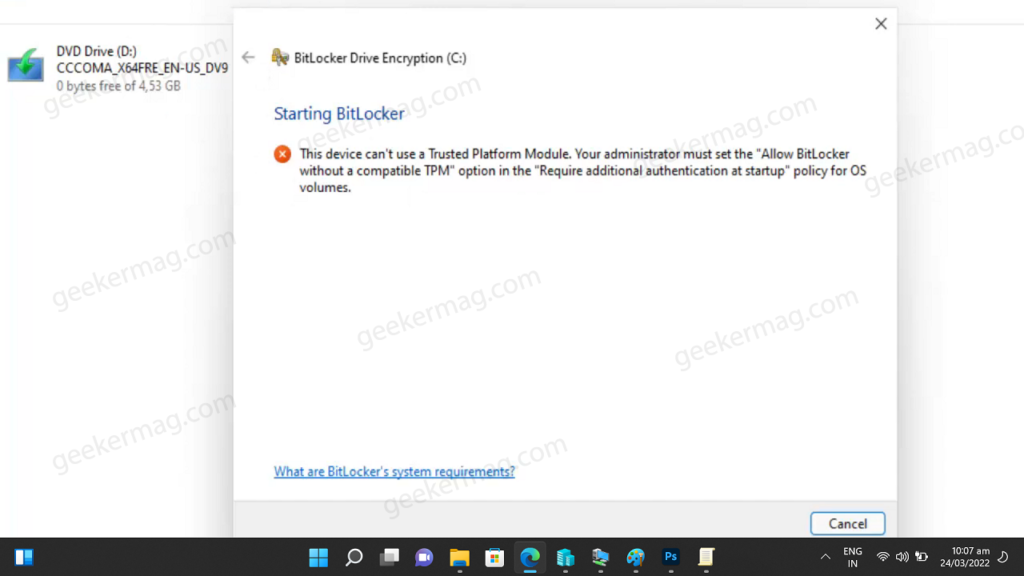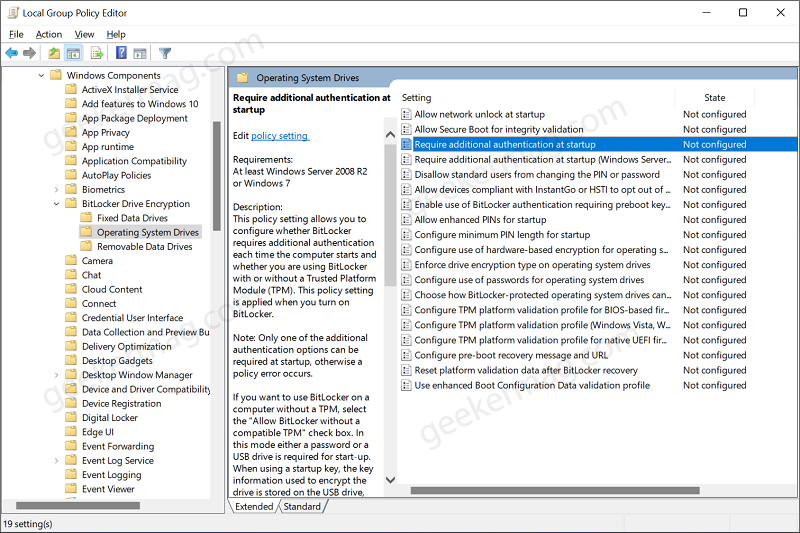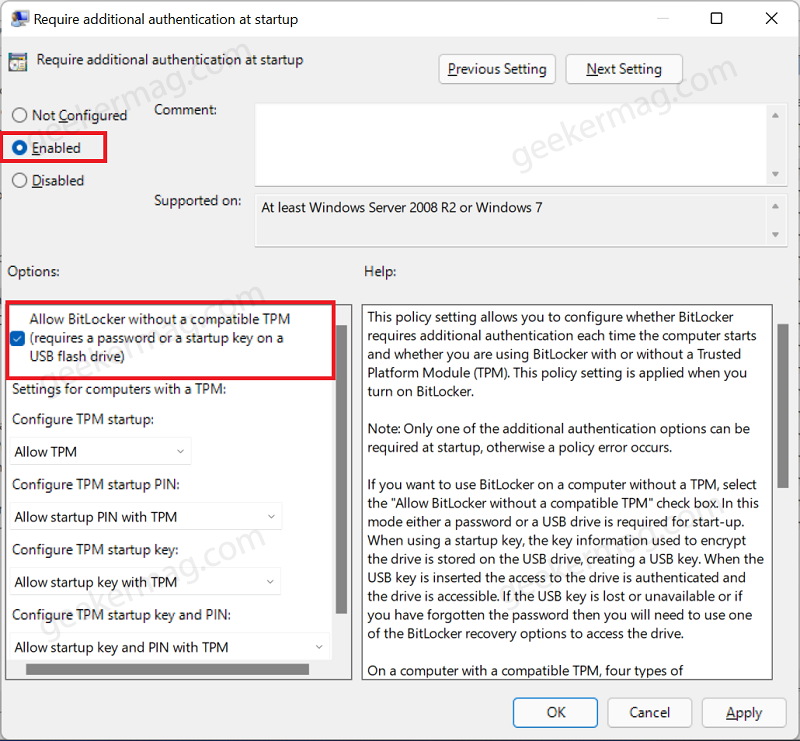You might be wondering what trigger this error message, right? Usually, this error message appear when your PC doesn’t support the Trusted Platform Module – TPM (1.2) chip.
Troubleshooting ‘This Device Cannot Use A Trusted Platform Module in Windows 11/10’
If you are facing this issue then there is nothing to worry as there a quick workaround to bypass this limitation. Below in this post, we will share steps on how to do that: Click on the Search icon on the Taskbar and type gpedit.msc and when Edit Group Policy appear in results, click to open it. In the Group Policy Editor, head to the following location: Administrative Templates> Windows Components> Bitlocker Drive Encryption> Operating System Drives In the Operating System Drives folder, locate and select Require additional authentication at startup and then right-click on it, and select Edit from the menu. In the new window that opens up, select Enabled. Next, check the checkbox saying “Allow BitLocker without a compatible TPM (requires a password or a startup key on a USB flash drive).“ Once done, click on Apply and then click on OK. Now to confirm the changes you made, press the Windows key, and in the Start Menu that opens up, type gpforce.exe/update and hit Enter. This will apply the changes you have made. After doing this, reboot your computer and this time if you try to enable Bitlocker encryption for driver in Windows 11 it will work without showing a error that this device cannot use a Trusted Platform Module error.