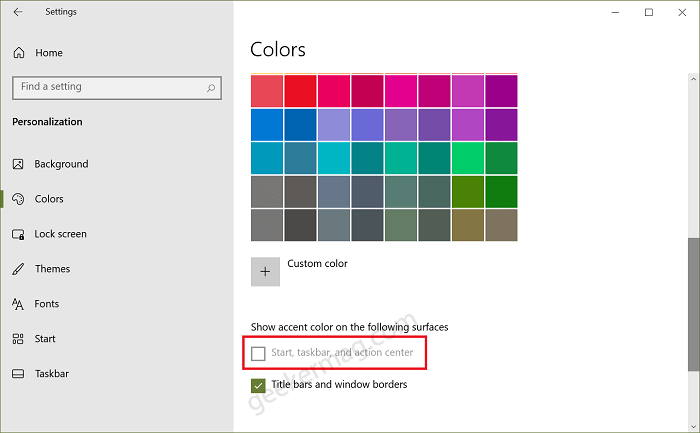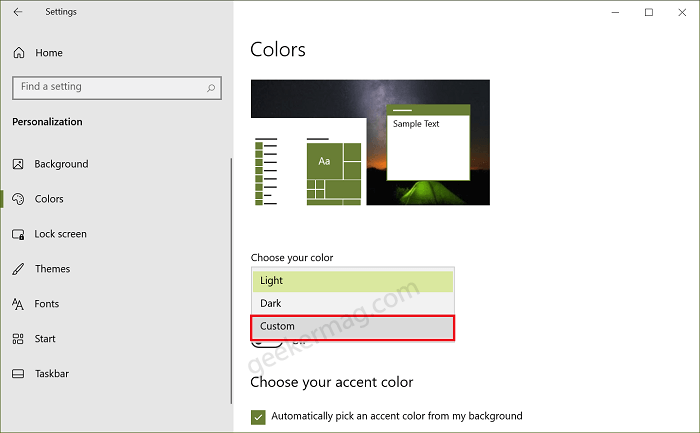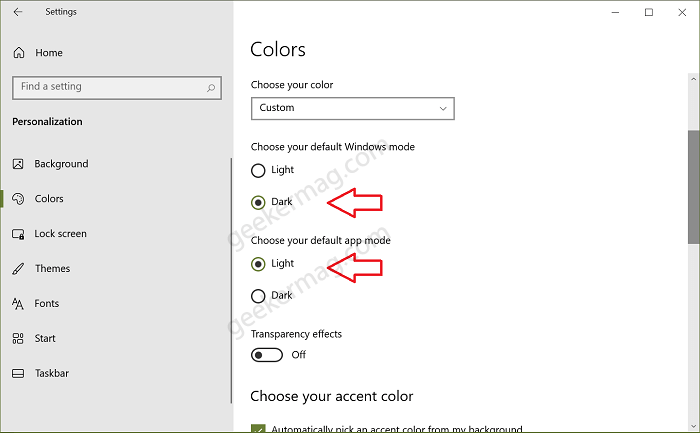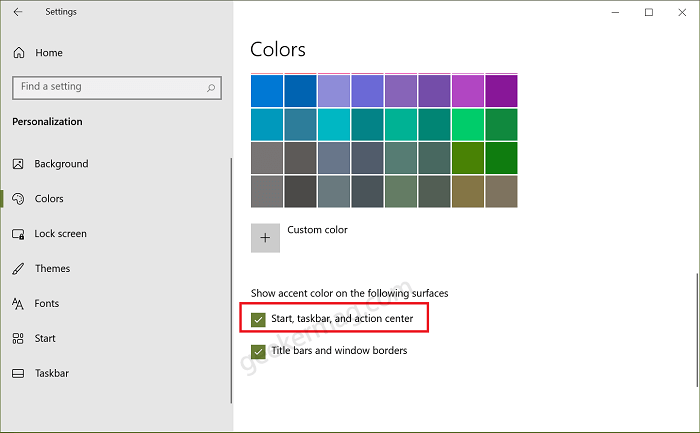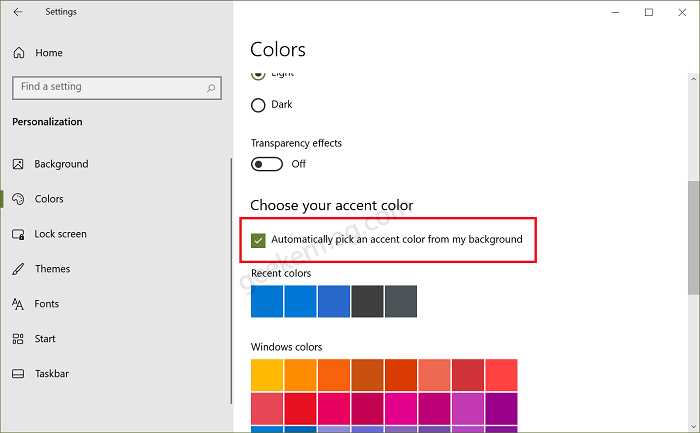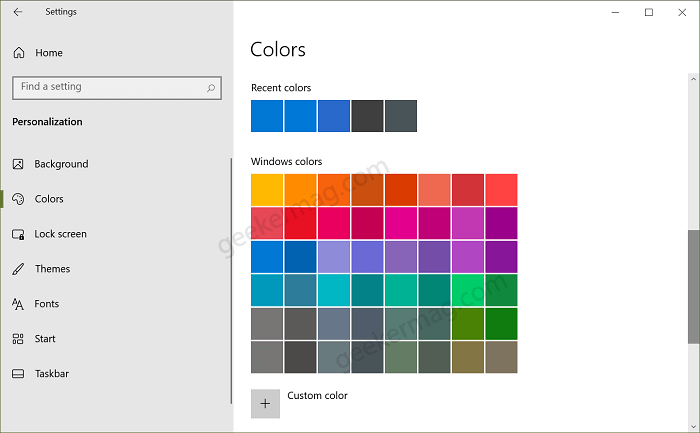You might be wondering why Start, Taskbar, and Action Center option is grayed out and how to bring it back to normal. Windows 10 offer two color modes Light and Dark. With default settings, a light theme is applied. Now there’s a problem, in the presence of the Light theme, the same option is grayed out automatically.
Fix – “Start, Taskbar, and Action Center” Accent Color Grayed out on Windows 10
To apply accent color in Start, Taskbar, and Action Center you have to apply dark mode. Now this is not an acceptable solution, right? In this blog post, we will show you a solution using which you will be able to use both Light theme and Accent color sidewise. Here’s what you need to do: Launch Settings app on Windows 10 PC and then click Personalization. On the left side, switch to Color tab and then on the right side using Choose your color drop-down select Custom option. Doing this will unlock two options. Under “Choose your default Windows mode“, select Dark. This will instantly unlock Start, Taskbar, and Action Center. In case, you want to use Accent color for Start, Taskbar, and Action Center with Light theme, then you need to select Light option under “Choose your default app mode“. Now, scroll down to Show accent color on the following surface and check the box for “Start, Taskbar, and Action Center“. To apply accent colors, settings app offer two options which includes: Automatically pick accent color from my background – Turning on this option will automatically detect color from desktop background and apply the accent color automatically Windows Color – Under this, you will find list of various color, select the one that you want to apply. Finally close, everything and you will notice that desired changes are applied. In case, you want to switch back to default settings, then you can undo the procedure. In case, you have any query related to this blog post, then feel free to ask us via comments.