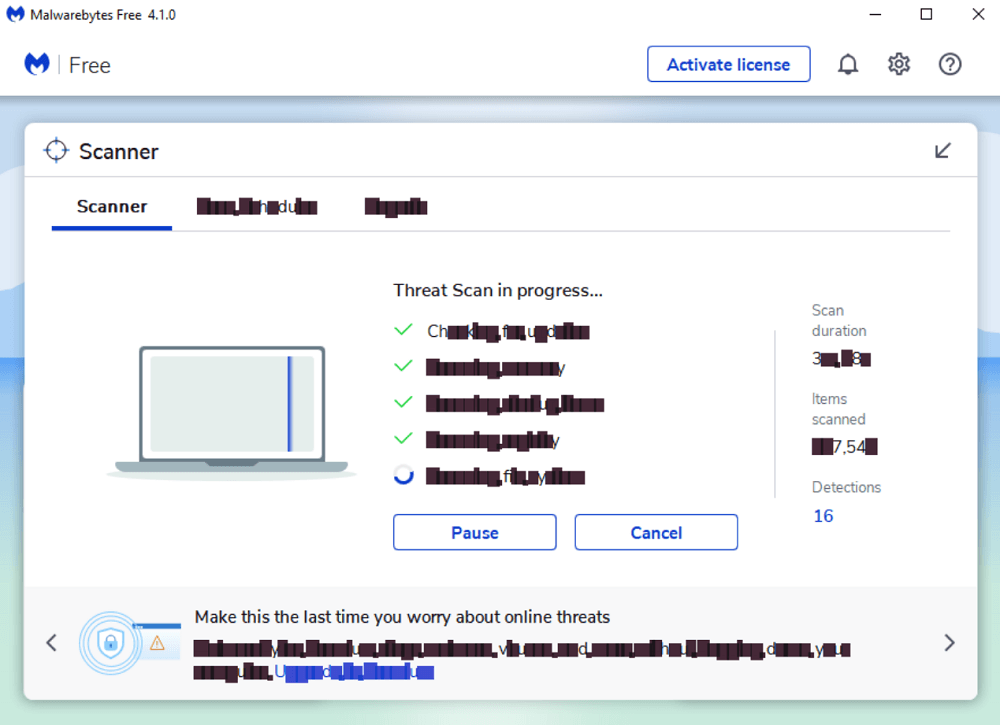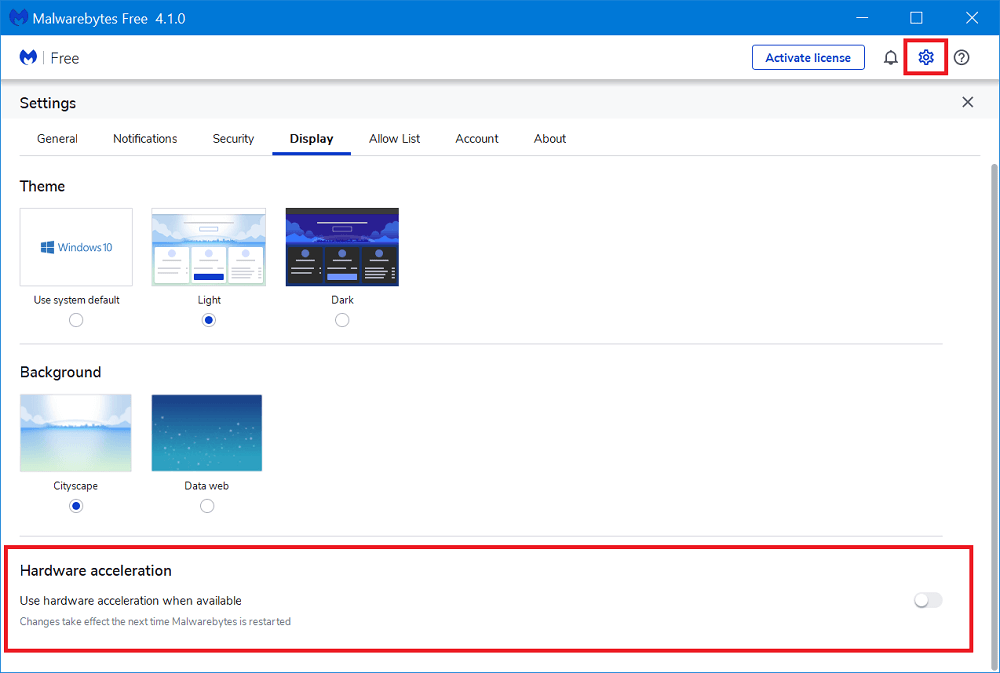Recently, the company added a new Hardware Acceleration feature into Malwarebytes, the feature was enabled out of the box. After installing the latest update lots of users started reporting about following issues on Malwarebytes forum.
Malwarebytes UI Display issueMalwarebytes System Tray without optionsMalwarebytes Unresponsive UI or loading slowly
What actually happening is that Malwarebytes with Hardware Acceleration feature is enabled isn’t compatible with graphic drivers installed various Windows devices and due to this reason and this causing the issue. Keeping this issue in mind the company decided to disable Acceleration feature out of the box in Malwarebytes 4.1.0.56 version 1.0.875 component update.
Fix – Malwarebytes Display Issue by turning off Hardware Acceleration
In case, you installed the latest version of Malwarebytes and facing the same issue, then here’s disable Hardware Acceleration in Malwarebytes to fix the issue: In the Malwarebytes, you need to click on the Settings (gear) icon available on the upper right corner. Next, you need to switch to Display tab and over the slider for Hardware Acceleration feature to OFF position. If case, you’re to navigate or access the setting due to display issues, then close the program download and run the following batch file. This will launch the Malwarebytes user interface with hardware acceleration disabled permanently. Download Malwarebytes Batch File Are you affected? Do you manage to fix display issue in Malwarebytes due to Hardware Acceleration? Let us know in the comments. Thanks, Techdows for the tip.