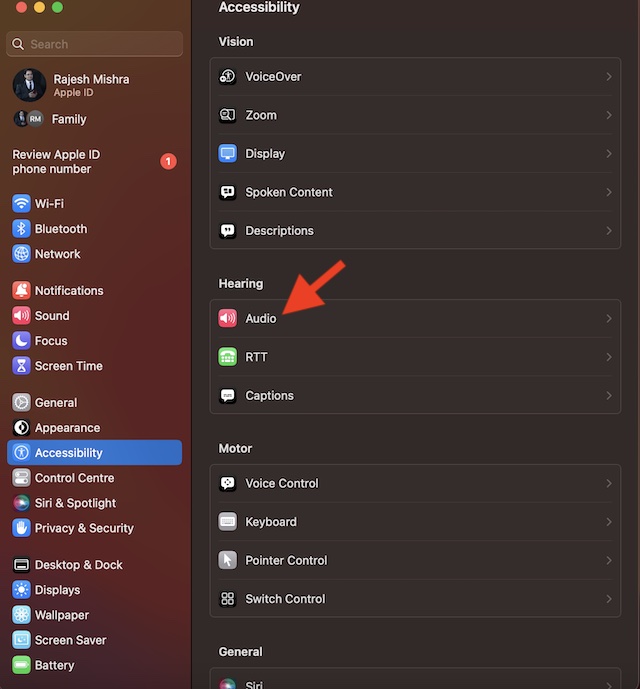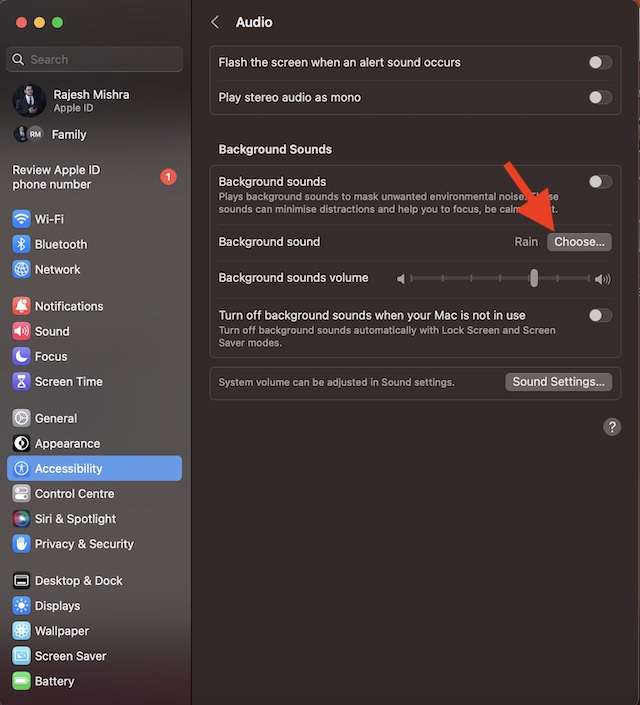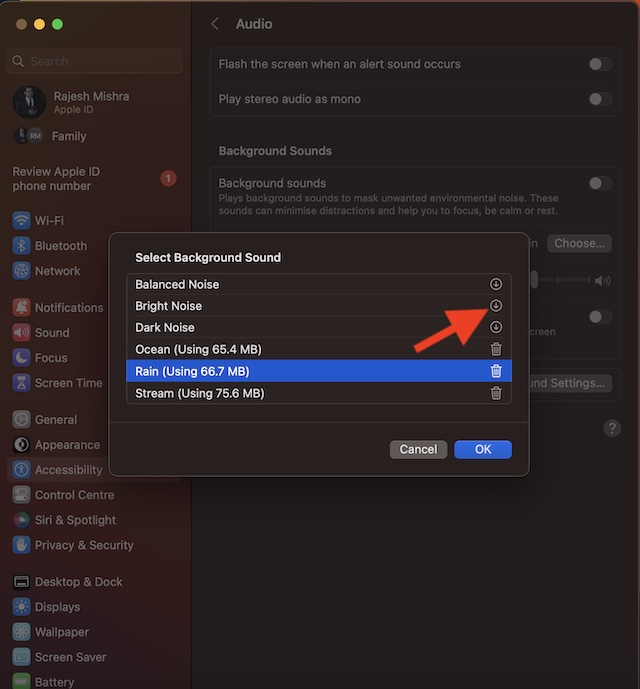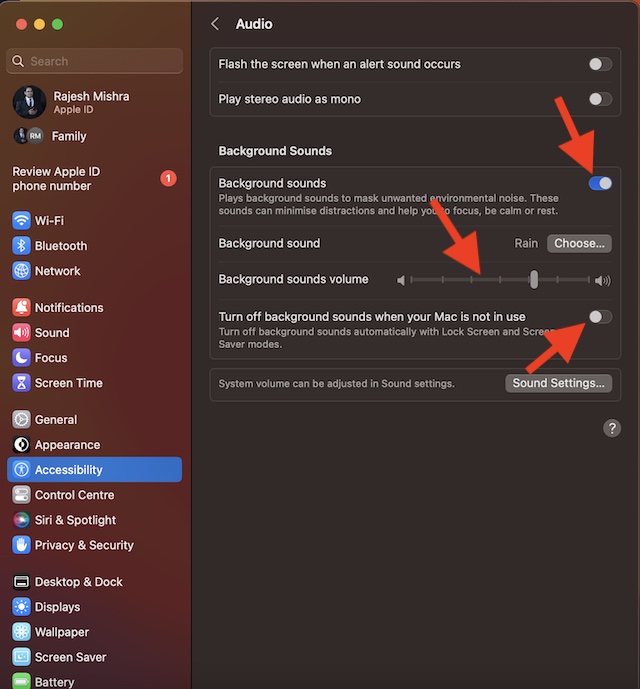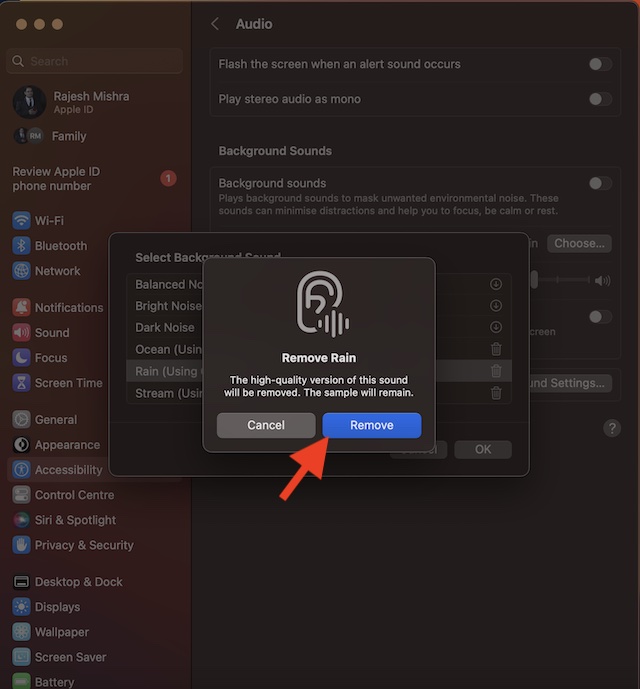Enable and Use Background Sounds in macOS 13 Ventura on Mac
As of writing this article, macOS Ventura features 6 different background sounds. They are:
Balanced noise Bright noise Dark noise Ocean Rain Stream
You need to first download your favorite soundscape. Once that’s done, you can play the high-quality version as and when you want. Moreover, macOS also offers some customization so that you can fine-tune the background sound feature in accordance with your taste.
Enable and Customise Background Sounds on Mac
- On your Mac, open the System Settings app. Or, hit the Apple menu at the top-left corner of the screen and choose System Settings in the drop-down menu.
- Now, click on Accessibility.
- Click on the Audio that appears under the Hearing section.
- Click on Choose located next to Background Sound.
- Hit the download arrow next to the sound you want to listen to and allow it to download.
- Then, click on OK in the menu.
- After that, click on the toggle next to Background Sounds to start playing the sound.
Adjust the Volume of the Background Sound on Mac
Thanks to the pretty neat volume slider, it is easy to adjust the volume of a sound. To do so, drag the slider left or right.
Turn OFF/ON Background Sound When Your Mac is Not In Use
To reduce unnecessary battery consumption, you can disable the background noise when you are not using your Mac. To do so, toggle off/on the switch next to “Turn Off background sound when your Mac is not in use.”
Delete Useless Background Sounds on Mac
If you don’t find background sounds helpful or no longer want to use them, you have the option to remove the unwanted ones.
To get it done, head over to the System Settings app on your Mac -> Accessibility -> Audio -> Choose. Then, click on the delete button next to a sound. Now, an alert popup will appear on the screen stating, “The high-quality version of this sound will be removed. The sample will remain.” Hit Remove in the alert popup to finish.
Disable Background Sound Feature on Mac
To stop the background sounds from playing, you will need to go back to the same audio setting. Navigate to the System Settings app on your Mac -> Accessibility -> Audio -> disable the toggle for Background Sound and you are good to go!
Get the Most Out of Background Sounds to Stay Focused
There you have it! The background sound is a very helpful Accessibility feature. While I’m pleased with how it works and its sole purpose, I wish Apple added some more sounds. What do you have to say about the available sounds? Make sure to shoot your invaluable thoughts in the comments section below. Read more: How to Set Up and Use Ask to Buy on iPhone, iPad, and Mac