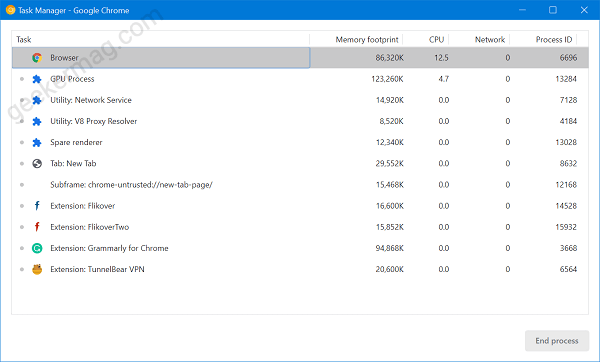You might be wondering, how this feature will improve Chrome’s memory usage, right? Let me explain it to you. Suppose you’re two different profiles in the Chrome browser. One is for personal work and other for official work. Once you’re done with your work, you closed the work profile and you’re still using Chrome browser with a personal profile. So what the problem with this? No matter you have closed the work profile, still, it’s consuming the memory. Lots of users reported about this issue, you can check this Chromium bug. Now Google decided to fix this issue and released “Destroy Profile on browser close”. The feature when enabled will release memory and resources consumed by the profile and won’t wait for you to close all Chrome windows.
Enable Destroy Profile on browser close feature in Chrome
The feature is enabled behind the flags and interested users who want to try this feature would have to enable it in latest version of Chrome Canary. Here’s what you need to do: Make sure, you’re using Chrome Canary v88.0.4294.0 or above. Next, visit this flag address: chrome://flags/#destroy-profile-on-browser-close and using Destroy Profile on browser close drop-down change setting from Default to Enabled. Click on Restart button to apply the changes. Why don’t you give this feature a try and let us know if you noticed any improvements after enable the feature.