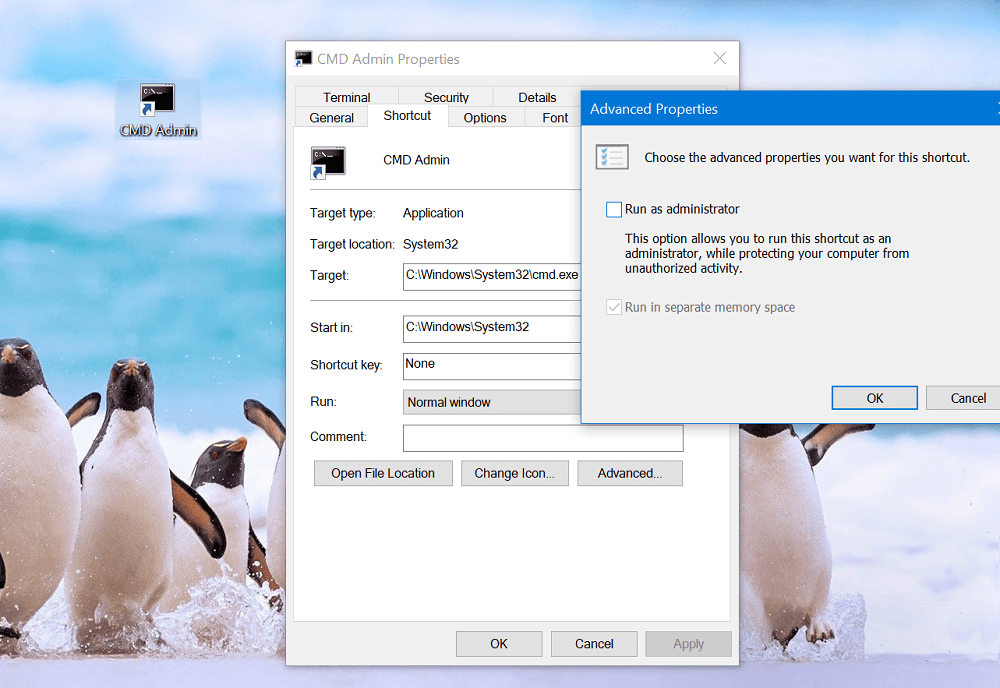Windows command prompt or CMD is a command line tools that come out of the box in Windows 10 and other versions of Windows OS. With the help of this tool users can fix issues related to Windows, run application, get system information and even more advance work. To run command prompt window with admin right is super easy. Search Command prompt or CMD using start menu search, right click on the search result and select Run as administrator. As simple as that. From last few weeks lots of users reporting that they’re unable to run elevated command prompt in Windows 10. When trying to run command promote with elevated right using one of the methods discussed in the linked post, nothing happen.
Command Prompt won’t run as Administrator
In case, you found yourself into a situation when you’re unable to start CMD. You can create run as administrator shortcut for Command prompt and directly run it from there. Right click on the desktop and then select New > Shortcut. In the location dialog box, you need to copy-paste this location: C:\Windows\System32\cmd.exe In the next, screen give shortcut a name and then click Finish to complete the process. After that, right click on the CMD Shortcut and select Properties > Shortcut. Click on the Advanced button. In the Advanced properties dialog, check the box for “Run as administrator“, click Ok to apply the changes. With this you have created one click solution to the problem. Wheneve you click on this shortcut, it will launch Command prompt window with elevated rights. We hope you find this workaround useful.