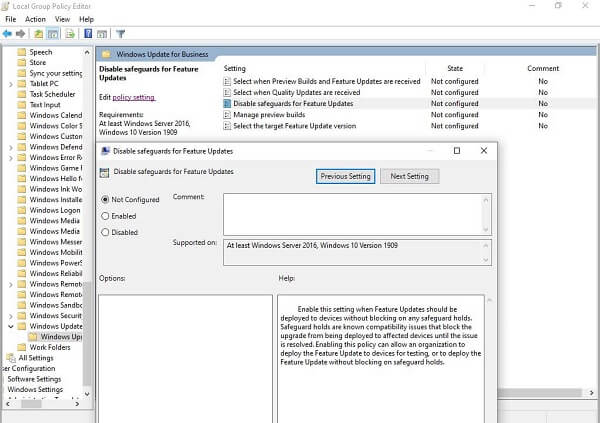In case, your device is not ready for receiving feature update due to incompatible hardware, compatibility hold is applied from Microsoft on your device using the Settings app. It is possible that you won’t get any information from Microsoft about the upgrade block as the issue is unacknowledged or undocumented. Microsoft finally realized that users are desperate to receive feature updates, but due to upgrade block they are unable to receive the update. To deal with this situation, the company has introduced a new Group Policy that allows users to bypass upgrade blocks. The new Group Policy which Microsoft introduced with October 2020 Patch Tuesday updates is “Disable Safeguards for Feature Updates”. The policy when enabled let you install feature updates via Windows Update even when your Windows 10 PC is not ready due to incompatible hardware. The good thing is that you don’t have to wait for Microsoft approval.
Bypass Upgrade Blocks to get Feature Updates in Windows 10
If you’re interested in configuring the Disable Safeguards for Feature Updates” in Windows 10, then here’s how you can do that: For Windows 10 Pro and Enterprise Edition: Search Group Policy Editor using start menu search and when it appears in search results, click to open it. Next, navigate to Configuration > Administrative Templates > Windows Components > Windows Update > Windows Update for Business On the right pane, look for Policy Disable Safeguards for Feature Updates. Double click on it and select Enabled. Click Ok to apply the changes and then exit Group Policy Editor. For Windows 10 Home Editions Search Registry Editor using start menu search and when it appears in search results, click to open it. Next, navigate to HKEY_LOCAL_MACHINE\SOFTWARE\Policies\Microsoft\Windows\WindowsUpdate In case, you won’t find WindowsUpdate key, then you can create one. Select WindowsUpdate and then on the right-side create a new Dword-32 Bit value and name it DisableWUfBSafeguards. Double-click on it and set it Value data to 1. Click OK to apply the changes and exit Registry Editor. In both methods, reboot your computer to apply the changes. Once done, users will be able to bypass upgrade block and install feature updates. Keep one thing in mind that updating your computer will reset the policy and you have to enable it again.