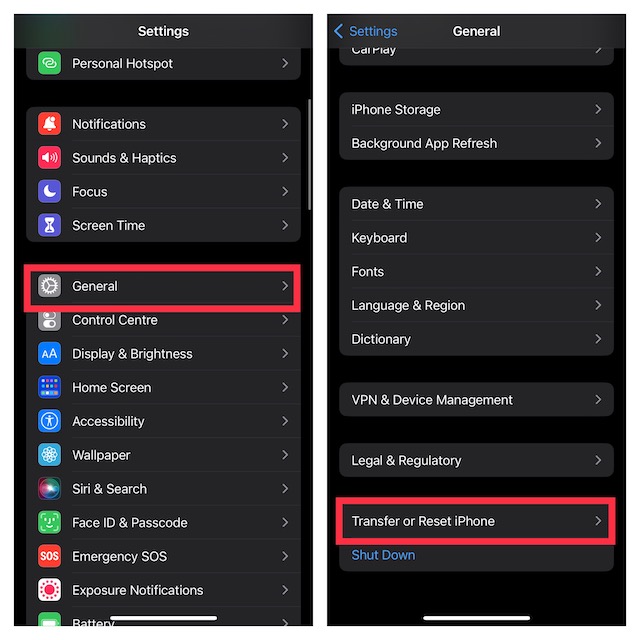Possible Solutions to Fix SIM Card Not Supported on iPhone 14, 14 Plus, 14 Pro, and 14 Pro Max
To begin with, let’s first dig into the problem and also figure out why it crops up in the very first place!
More About the SIM Car Not Supported Error and Possible Reasons
According to several reports, many users see a popup message, saying, “The SIM Card Not Supported”. After showing the message, the iPhone completely freezes and does not respond to touch. So, what’s this issue all about? Note that this is not a hardware problem. The SIM card, which is currently installed on your iPhone, may not be supported under the activation policy assigned by the activation server. As for other possible reasons, it could very well be a byproduct of a software bug, an occasional failure related to the cellular network, and even a random software glitch.
1. Hard Reset Your iPhone
As stated above, the iPhone entirely freezes after the popup appears. So, try to hard reset your iPhone to check if you are able to unfreeze the device.
Press and quickly release the volume up button. Then, press and quickly release the volume down button. Next, hold down the side button until the Apple logo shows on the screen.
2. Try Inserting Another Supported SIM
If you still see the “SIM card not supported” error on your iPhone, I would recommend you insert another SIM that is supported. Use a SIM ejector tool to pop out the SIM tray -> remove the installed SIM and then place the supported SIM card.
3. Contact Your Service Provider
You should also contact your service provider without fail and enquire about the “SIM card not supported” error. If the problem is from the other end, you might soon get a permanent fix.
4. Update Software on Your iPhone
Should the issue persist, go for the software update. If the problem is due to a hidden bug, updating the software could troubleshoot the SIM card not supported problem.
Head over to the Settings app on your iPhone -> General -> Software Update.
Once your iPhone has checked for the available software updates, you will get an option to download and install the latest iOS version.
5. Factory Reset Your iPhone
Factory reset has a long history of resolving weird issues like this frustrating one. Hence, it would be worth having a go.
Navigate to the Settings app on your iPhone -> General -> Transfer or Reset iPhone -> Reset -> Reset All Settings.
6. Contact Apple Support
If none of the tips mentioned above has worked in resolving the SIM card not supported error on iPhone, contact Apple Support or an authorized service provider and request technical assistance without any more delay. Keep in mind that Apple strictly warns users from restoring the device. Therefore, you must not try to resolve the problem by restoring the iPhone.
My Critical Thoughts…
Indeed, it’s incredibly annoying to find your brand-new iPhone embroiled in too many issues right from the onset. Even though problems are part and parcel of a software-driven smartphone, you can’t help blaming Apple for failing to keep the problems at bay. The good thing is Apple doesn’t take long to spot issues and come up with reliable solutions to eliminate them all. And that’s really appreciable. Read more:
Apple CarPlay Not Working in iOS 16? 9 Tips to Fix It!9 Pro Tips to Fix iPhone Camera Not Working After iOS 16 Update